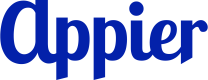Overview
Connect your Facebook Page to BotBonnie to engage with your audience using automated chatbot interactions. This integration allows you to automate responses, manage interactions, and optimize your marketing efforts on Facebook.
To connect your Facebook Page:
- Create a Facebook Page if you don’t already have one.
- Ensure you have admin access to your Facebook Page.
You can also integrate the Meta Conversion API to enhance tracking and optimize campaigns with detailed user interactions.
Connecting a Facebook Page
Follow the instructions below to connect your Facebook Page to BotBonnie.
- Go to the app launcher on the top-right, then click Common settings. Go to Channels, then click the Messenger card.
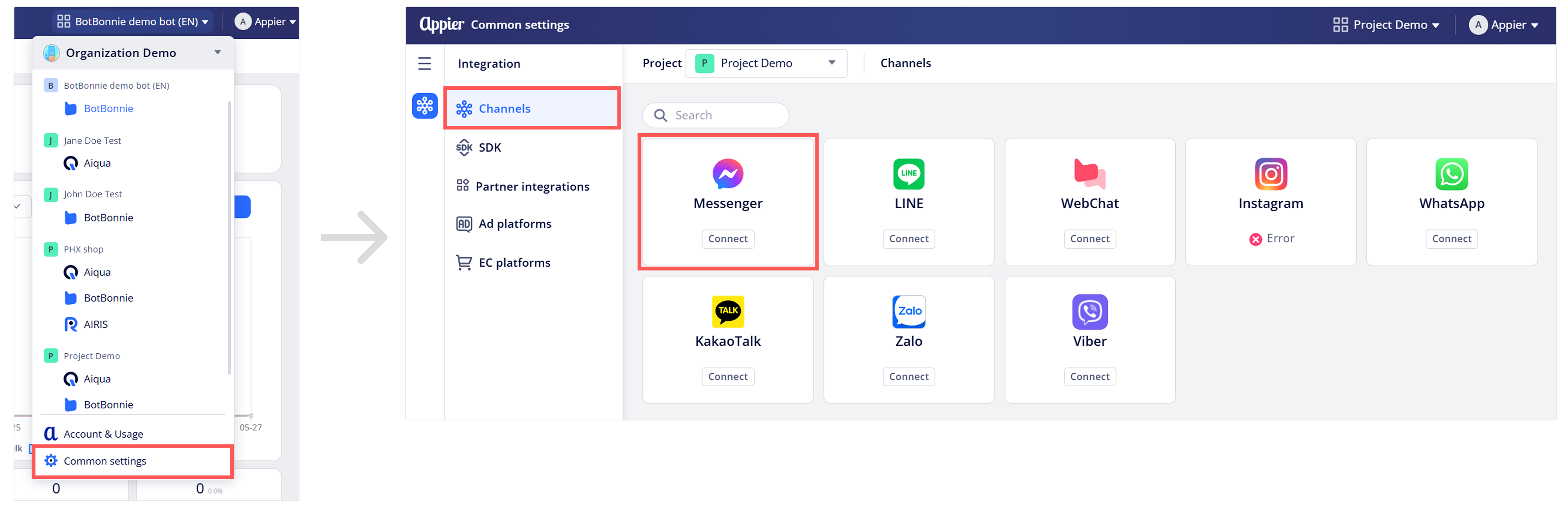
- Click + Connect Messenger to start the connection flow.
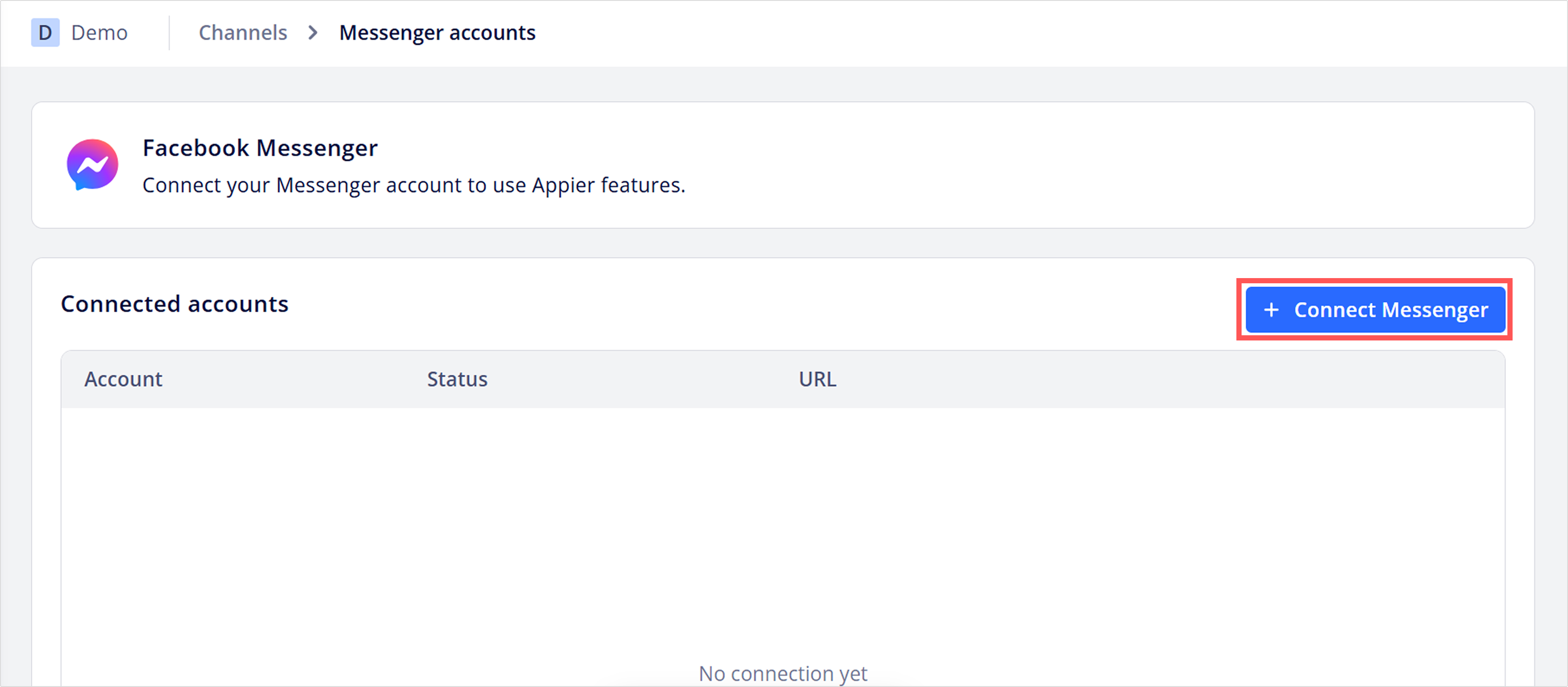
- Log in using a Facebook account that has admin access or full control of the Facebook Page you want to connect.
- Select the Facebook Page you want to connect with BotBonnie and click Continue.
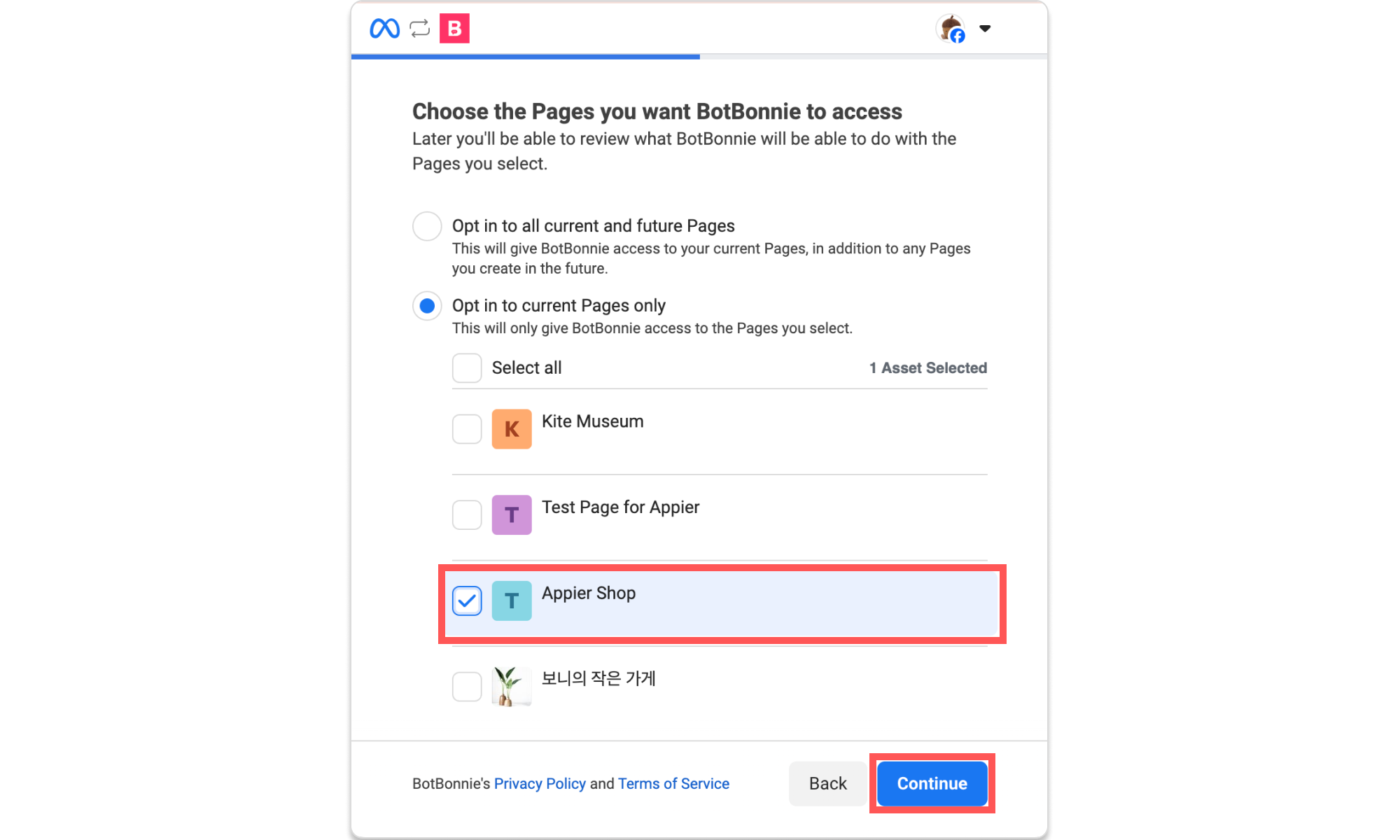
- Select the Businesses you want to connect to BotBonnie and click Continue.
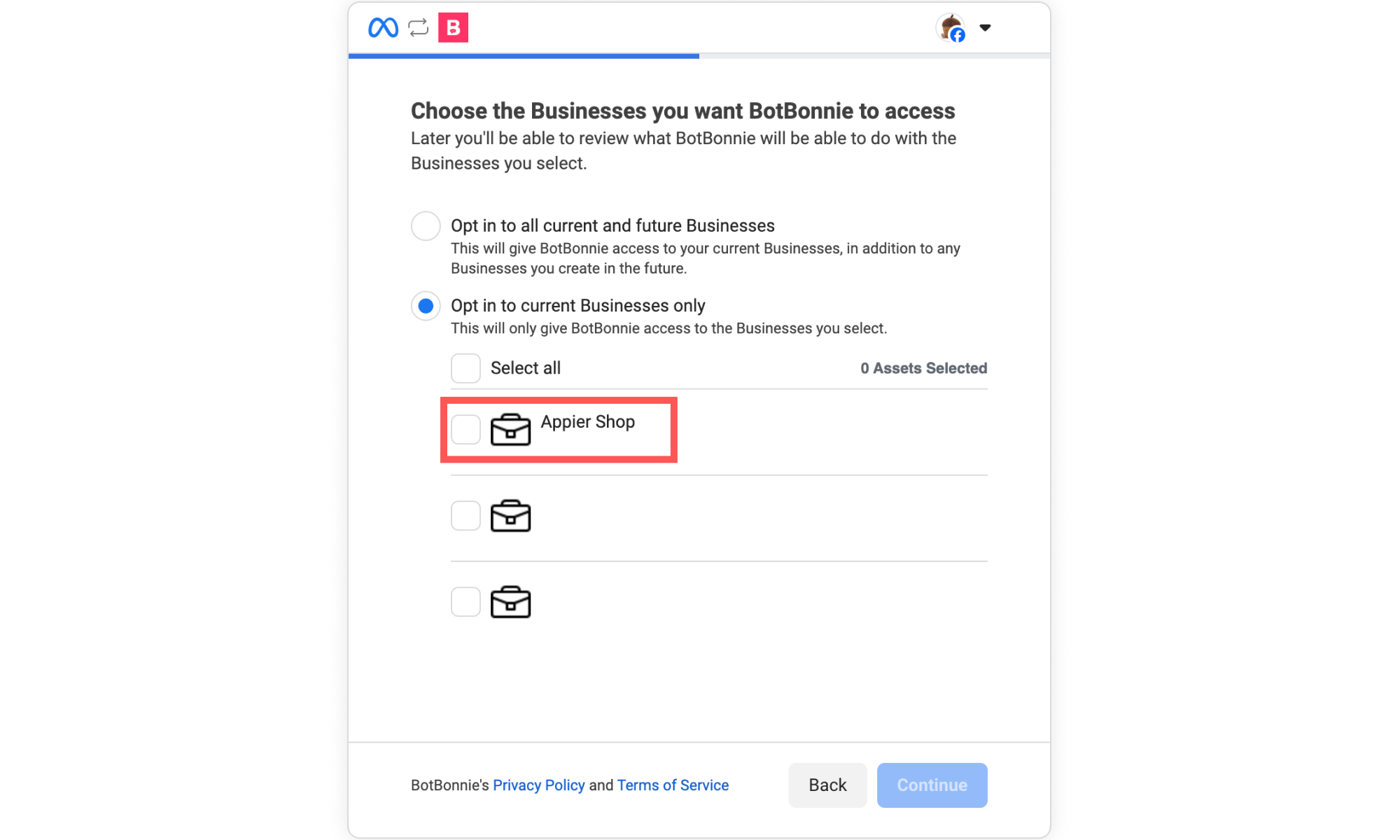
- On the enterprise console, click the verticle three dots next to your Facebook account then select Connect to finish the connection.
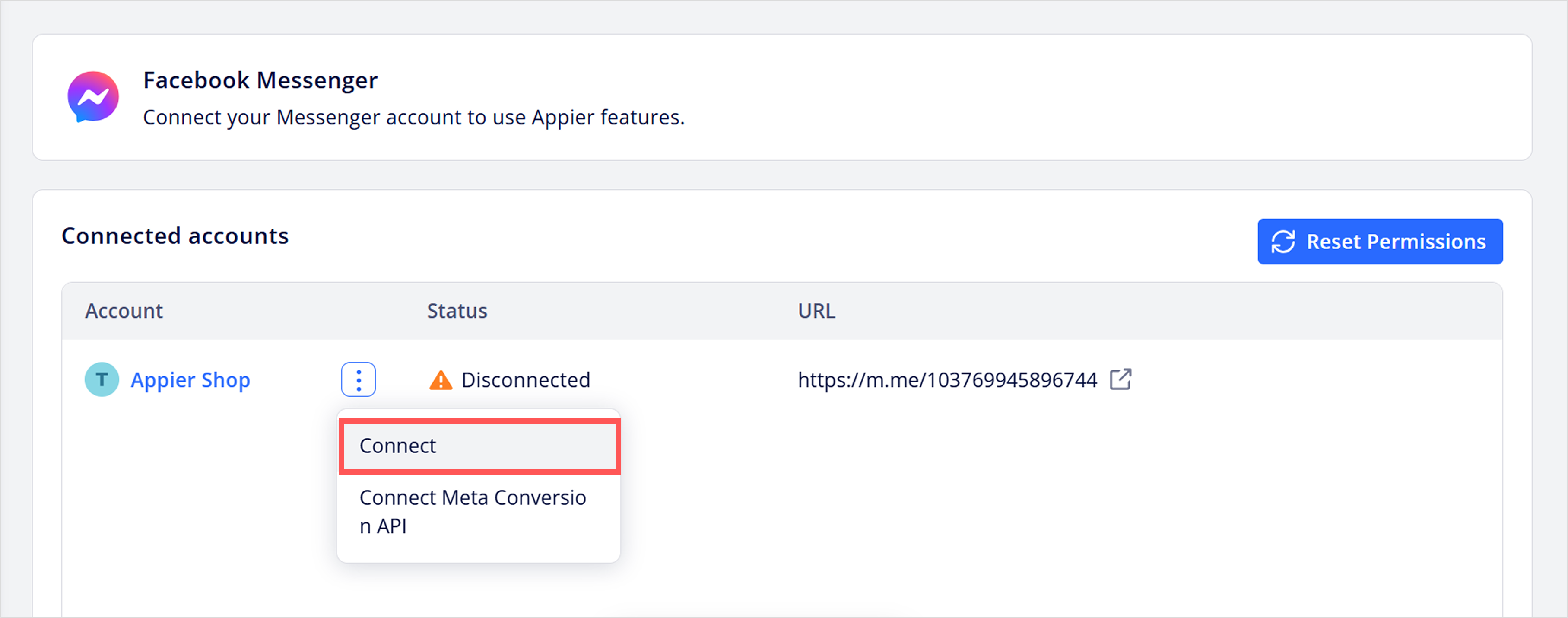
If your account was successfully connected, you'll see a Connected status displayed with a green check icon.
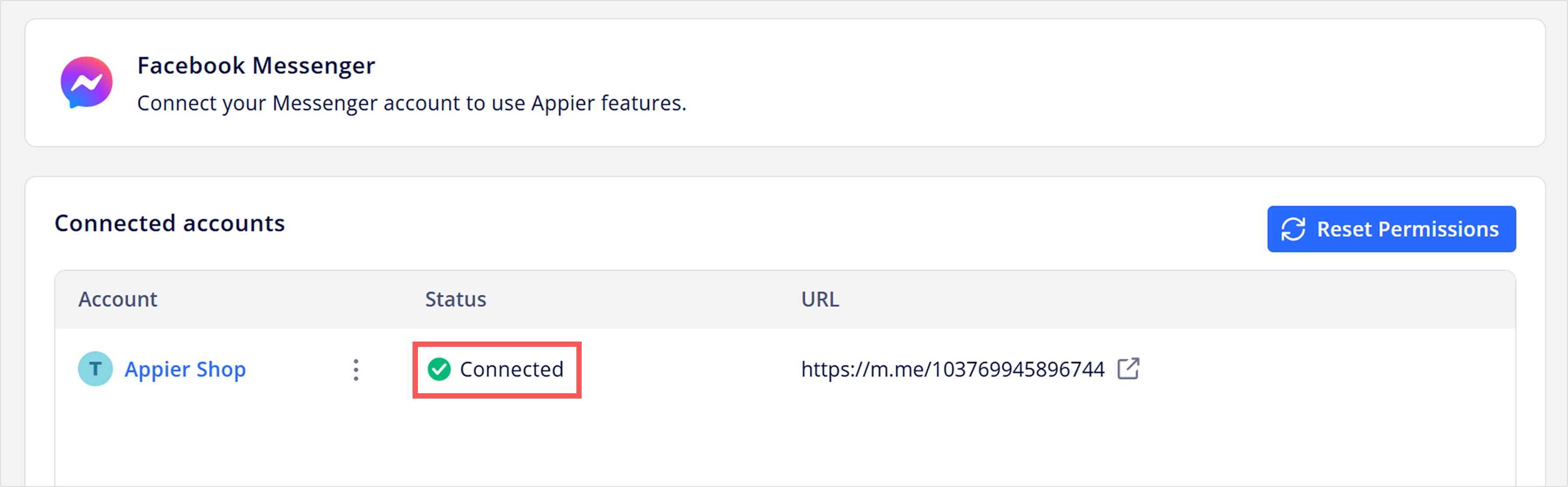
The connection status will be displayed on both the Connected accounts list and the Channels page.
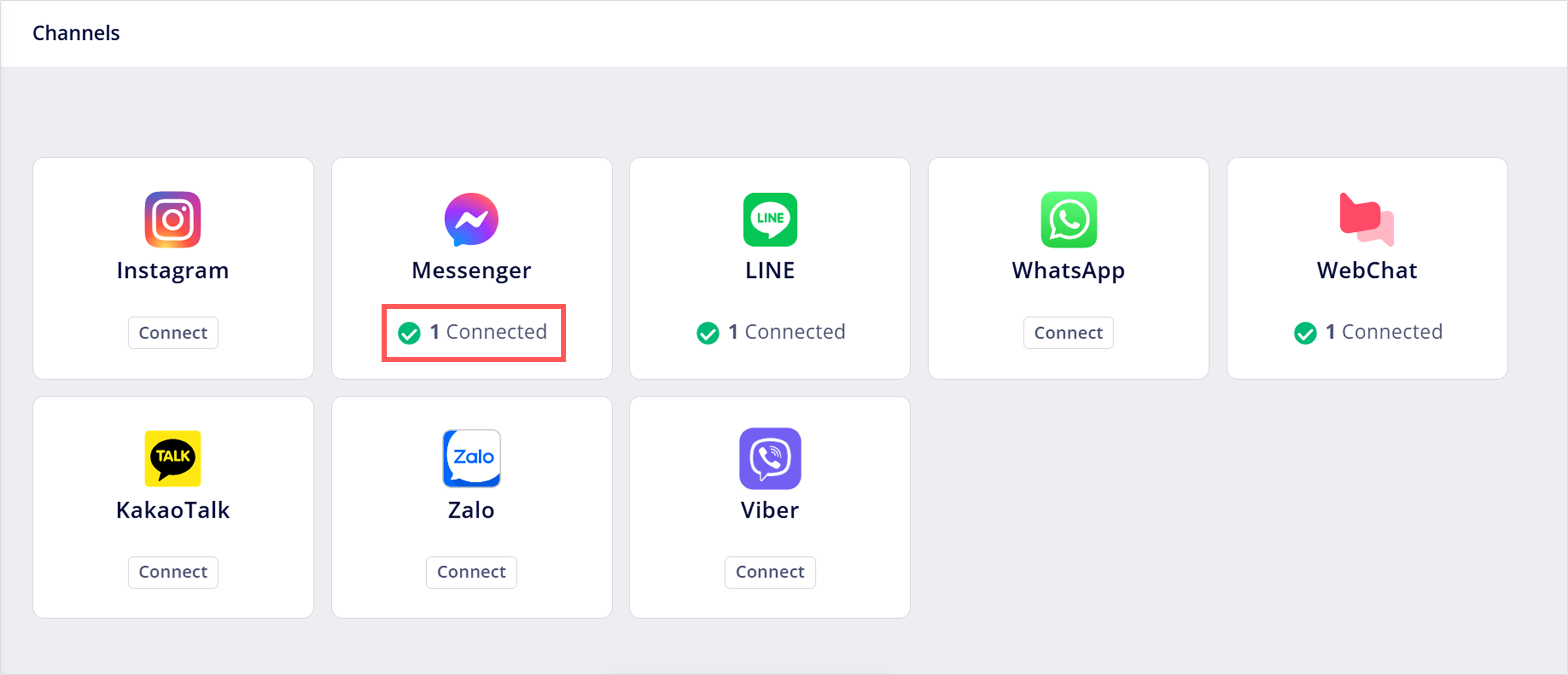
TipFor advanced data tracking, Enable the Meta Conversion API to send event data to Facebook and enhance your tracking and advertising capabilities.
Test your connection
From the left menu, go to Content > AI rules, then click + Add AI Rule.
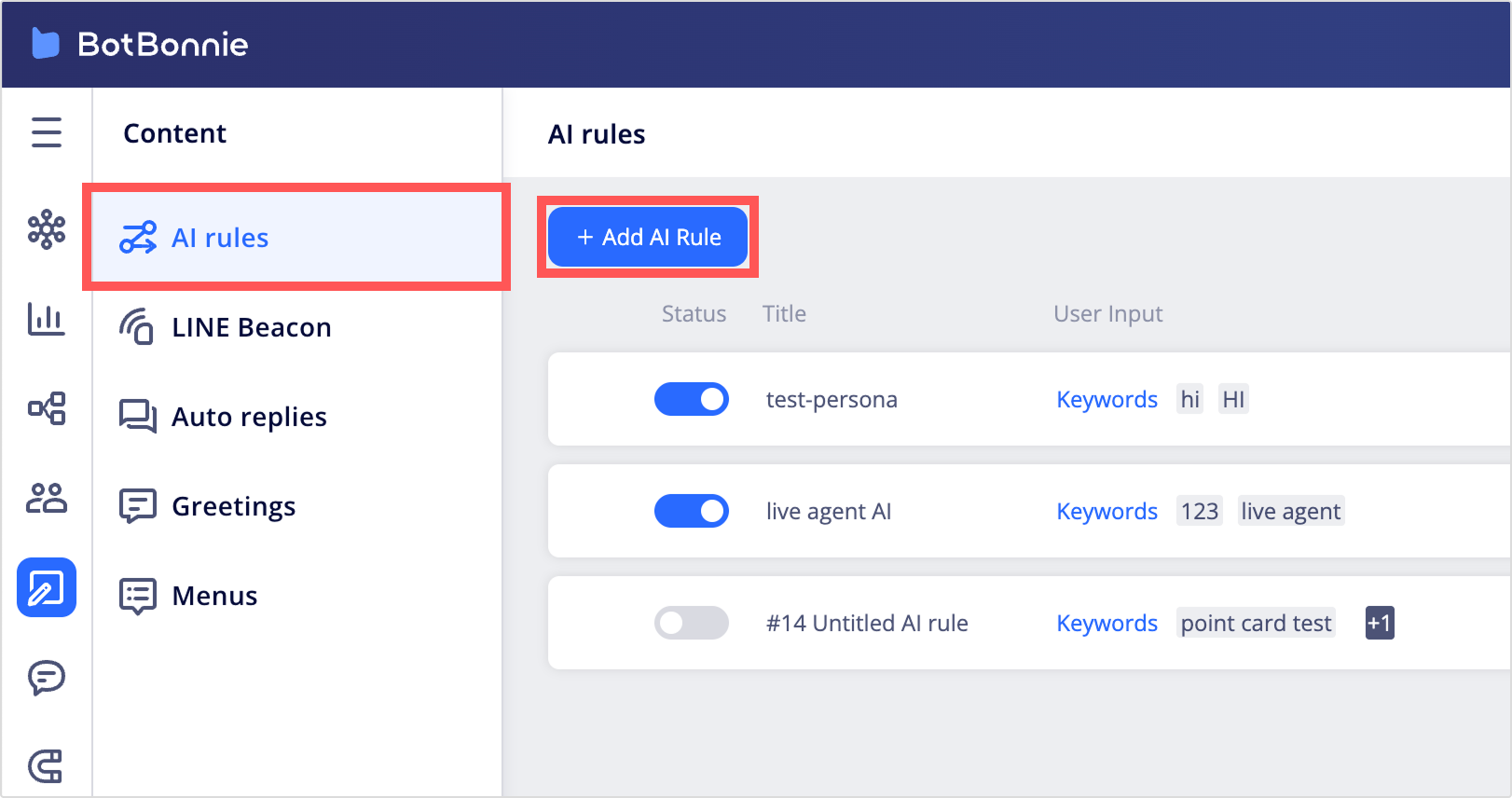
Expand the new AI rule, enter a keyword under User input (for example, test), select Exact match, select a module to be the Bot reply, and click Deploy bot. The keyword should be something your users are unlikely to enter when they send a message to your Facebook Page.
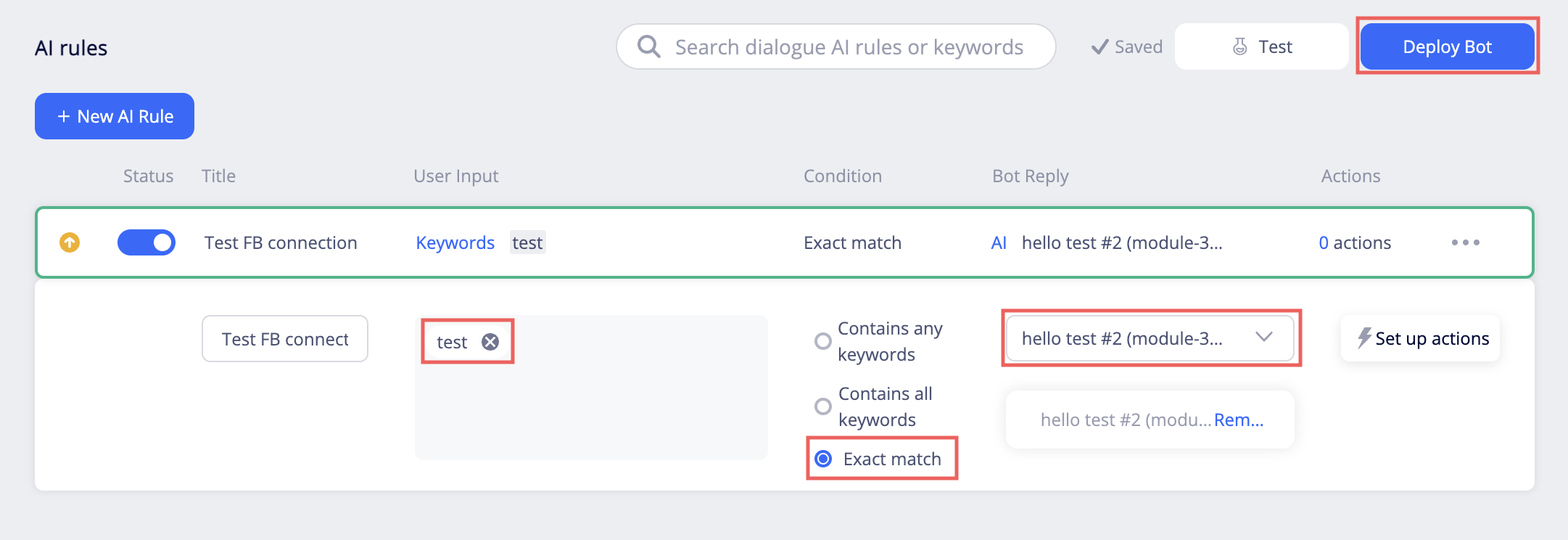
Send a message to your Facebook Page that exactly matches the keyword in the AI rule and you should see the module you selected as the reply.
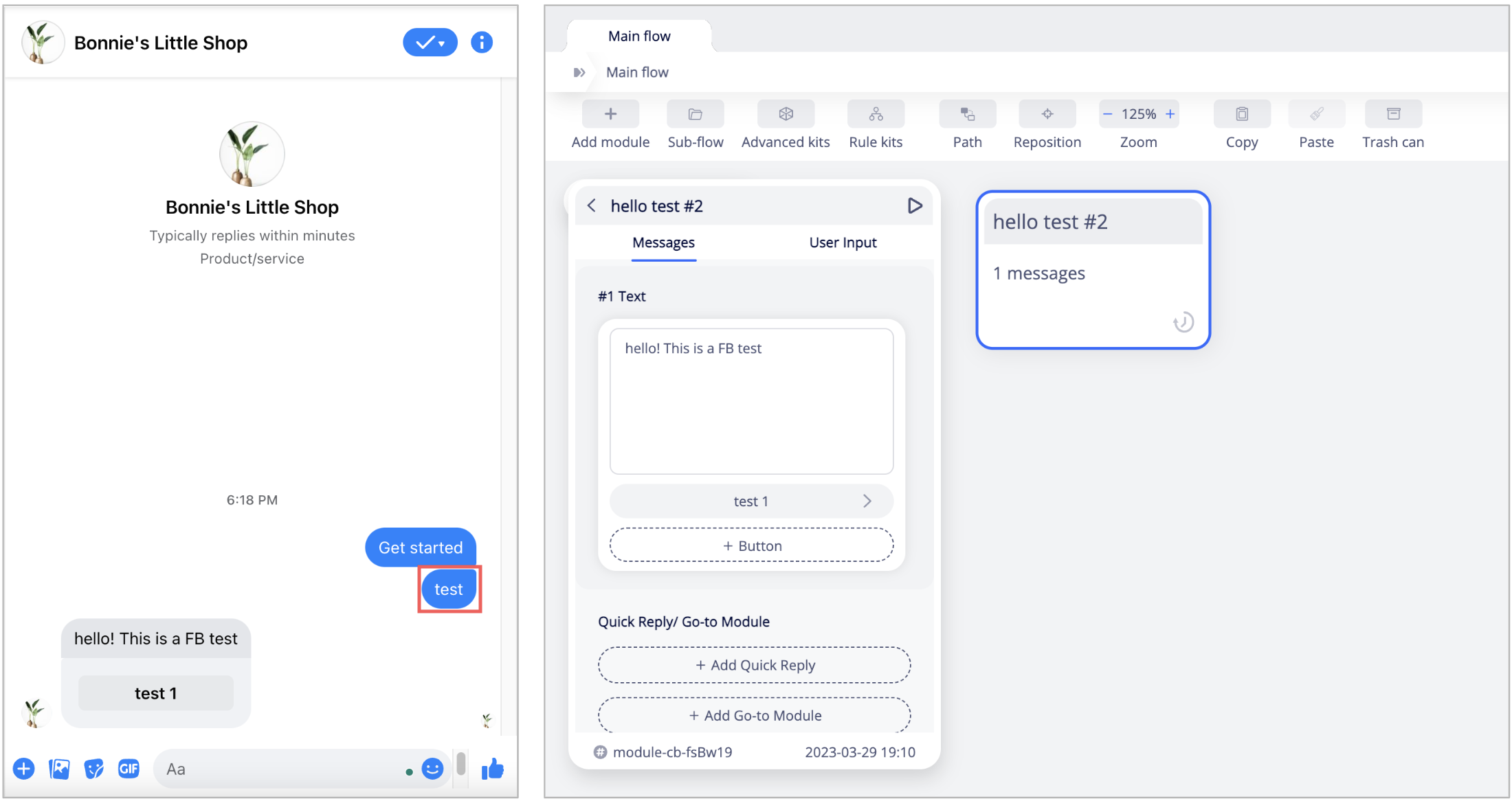
Troubleshooting
If your Facebook Page is not successfully connected to BotBonnie or your bot is not working on the Facebook Page, here are some possible reasons.
- Third-party cookies are blocked on your browser
- Your Facebook account needs full control or admin access of the Facebook Page
- Your Facebook Page is not properly connected to the BotBonnie bot
Third-party cookies are blocked on your browser
Check the settings of your browser to make sure third-party cookies are not blocked. We'll use Chrome as an example.
Open Chrome, click the menu button in the top-right corner, and go to Settings > Privacy and security > Cookies and other site data.
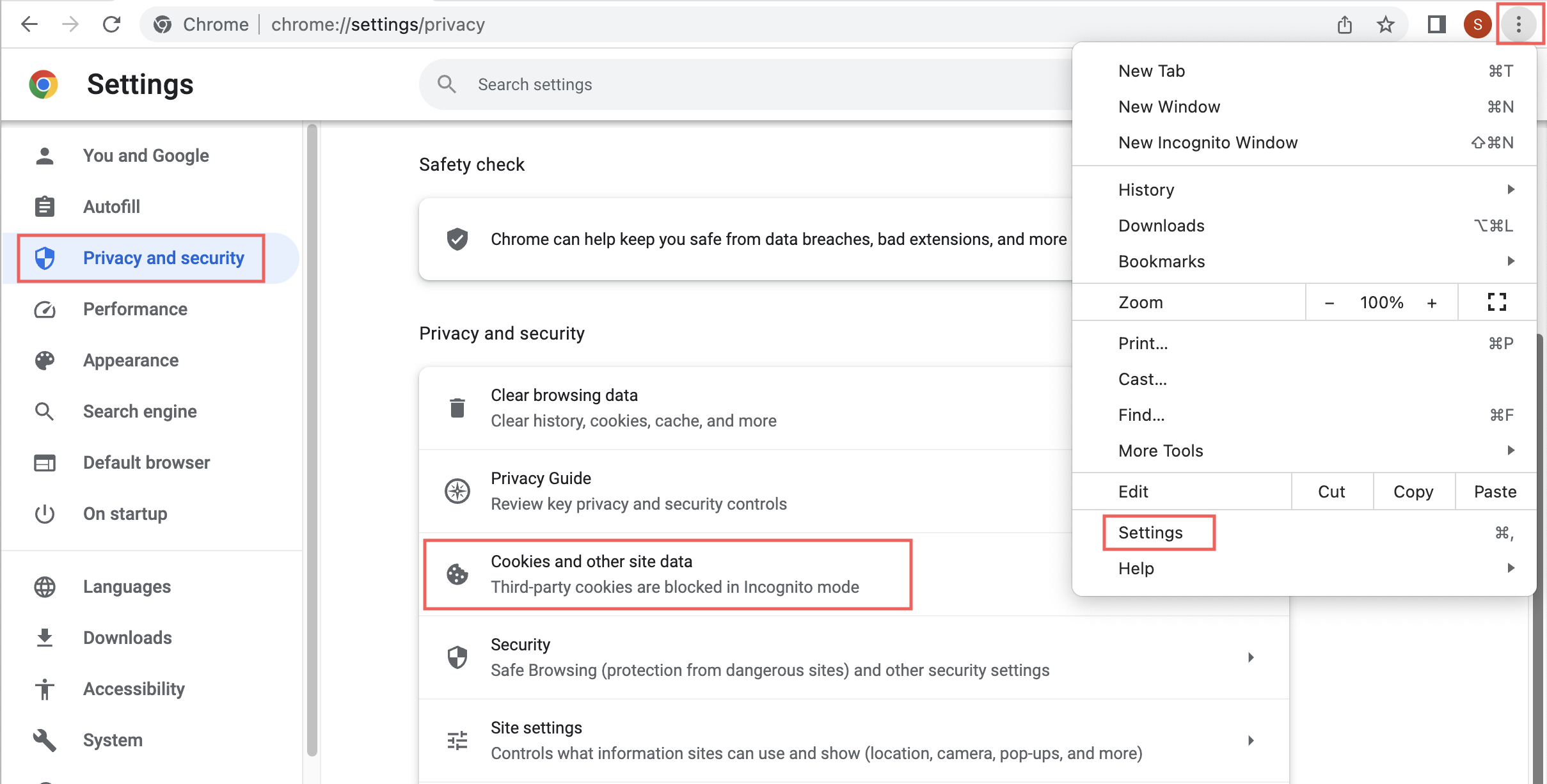
Make sure third-party cookies are not blocked.
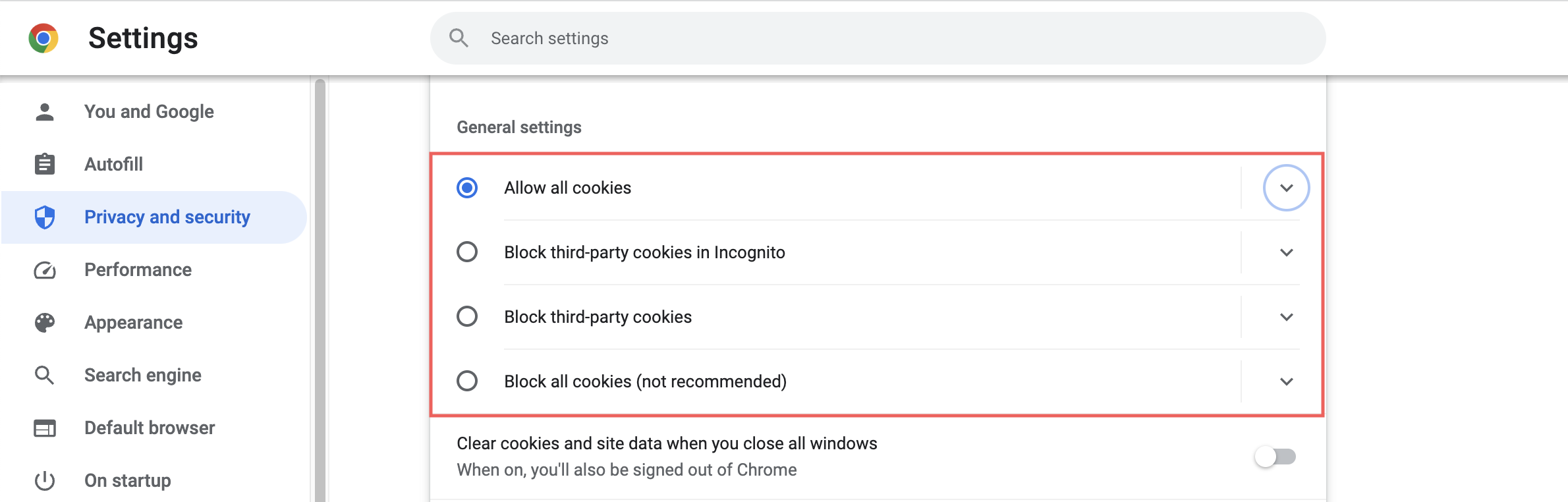
Your Facebook account needs full control or admin access of the Facebook Page
If you're using the New Pages Experiences, your Facebook account needs to have full control of the Facebook Page.
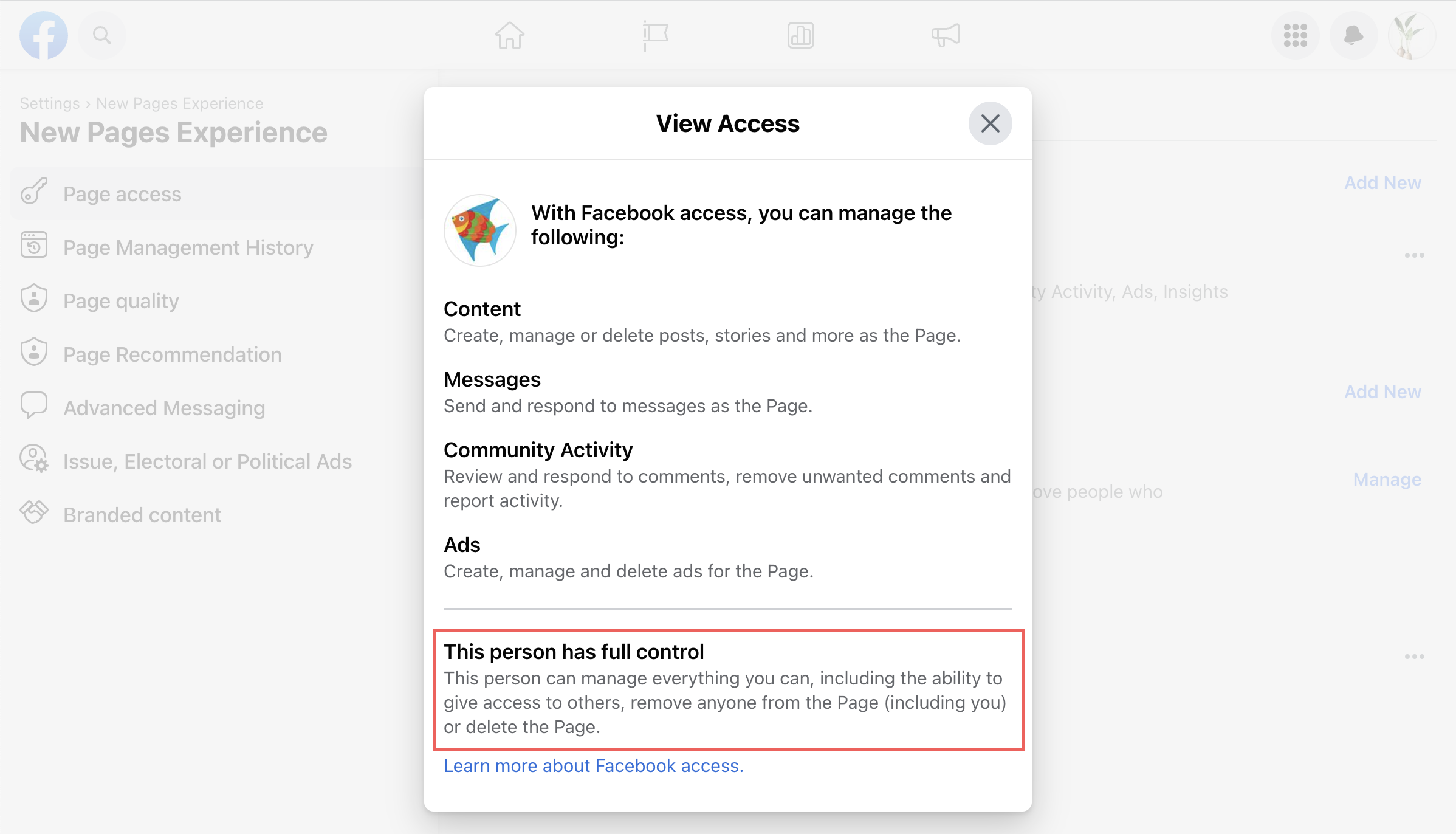
If you're using Classic Pages, your Facebook account needs to be an Admin of the Facebook Page.
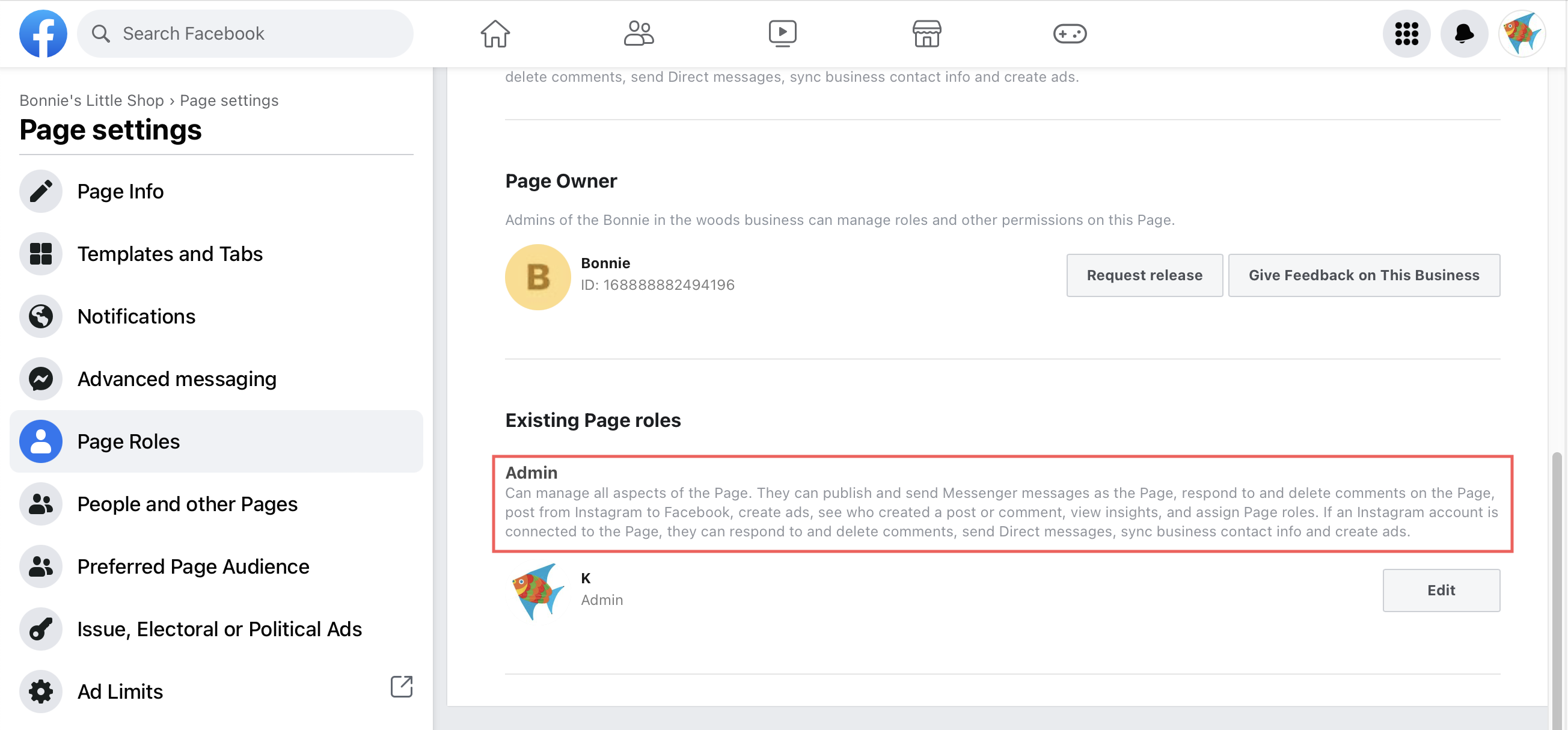
Here's how Classic Page roles compare to the access levels in the new Pages experience:
| Classic Page Roles | Page Access in the New Pages Experience |
|---|---|
| Admin | Facebook access with full control |
| Editor | Facebook access with partial control |
| Moderator | Task access for Message Replies, Community Activity, Ads, Insights |
| Advertiser | Task access for Ads, Insights |
| Analyst | Task access for Insights |
| Community Manager | Community manager access to moderate Live chats |
To see how to check the access level of your Facebook account, refer to Facebook Help Center.
Your Facebook Page is not properly connected to the BotBonnie bot
On the enterprise console, go to Channels > Messenger.
- Click Reset permissions and re-grant access to BotBonnie.
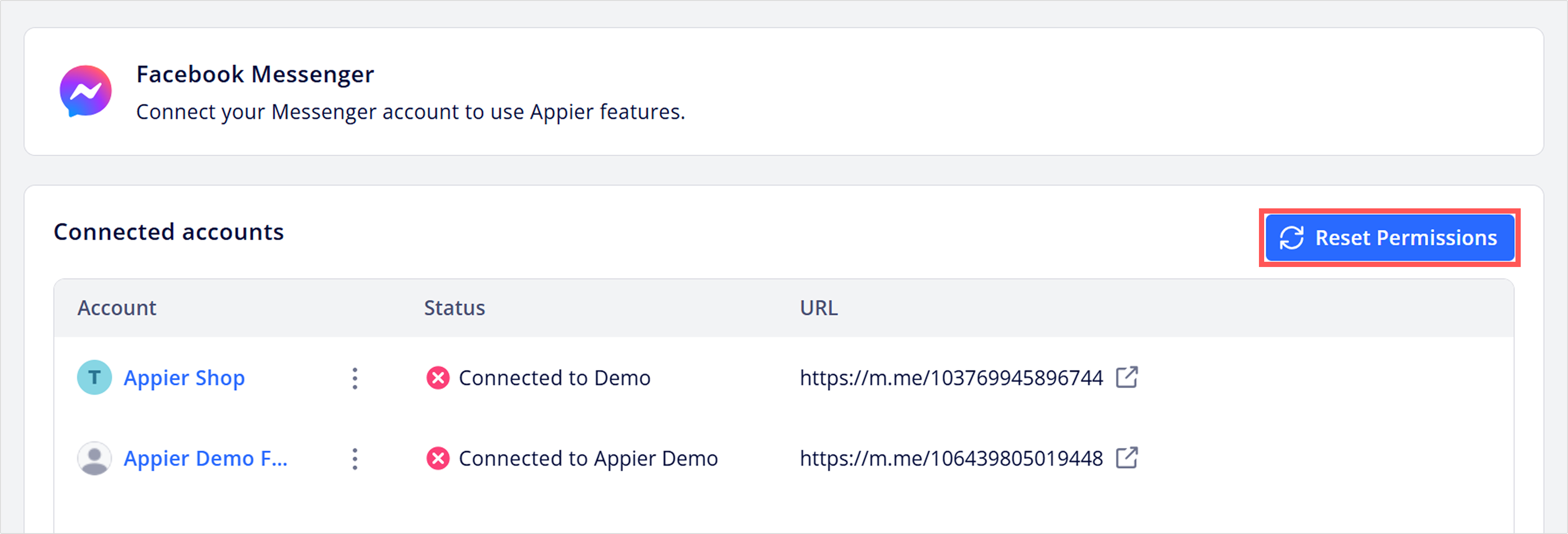
- If the Facebook Page is connected to another bot, you can click Connect to connect it to the current bot.
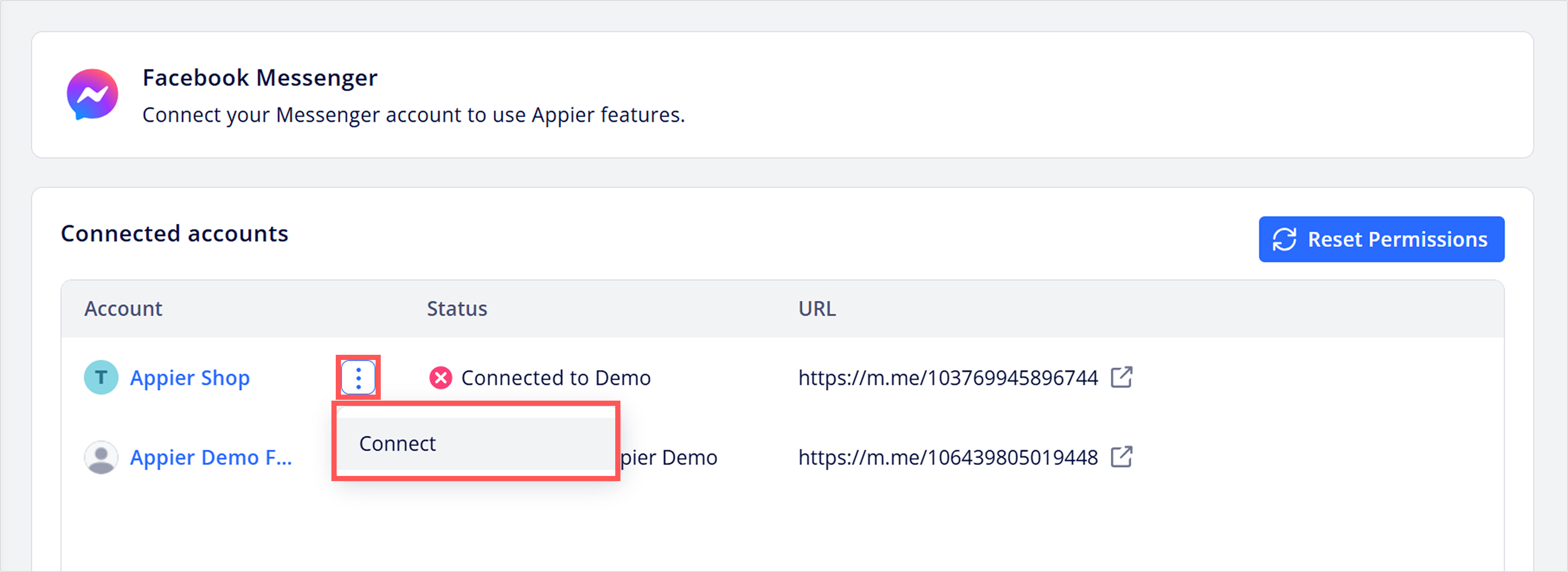
If your issues cannot be resolved, contact your customer success manager for assistance.
Enable the Meta Conversion API integration
The Meta Conversion API allows you to track key customer events in Messenger, such as adding products to cart, purchasing, initiating checkouts, and submitting leads for better advertising campaign optimization.
Ensure you have full access permissions to enable the integration for the Facebook Page you want to connect.
- If your bot isn't yet connected to a Facebook Page, click + Connect Facebook Page to connect a Facebook Page.
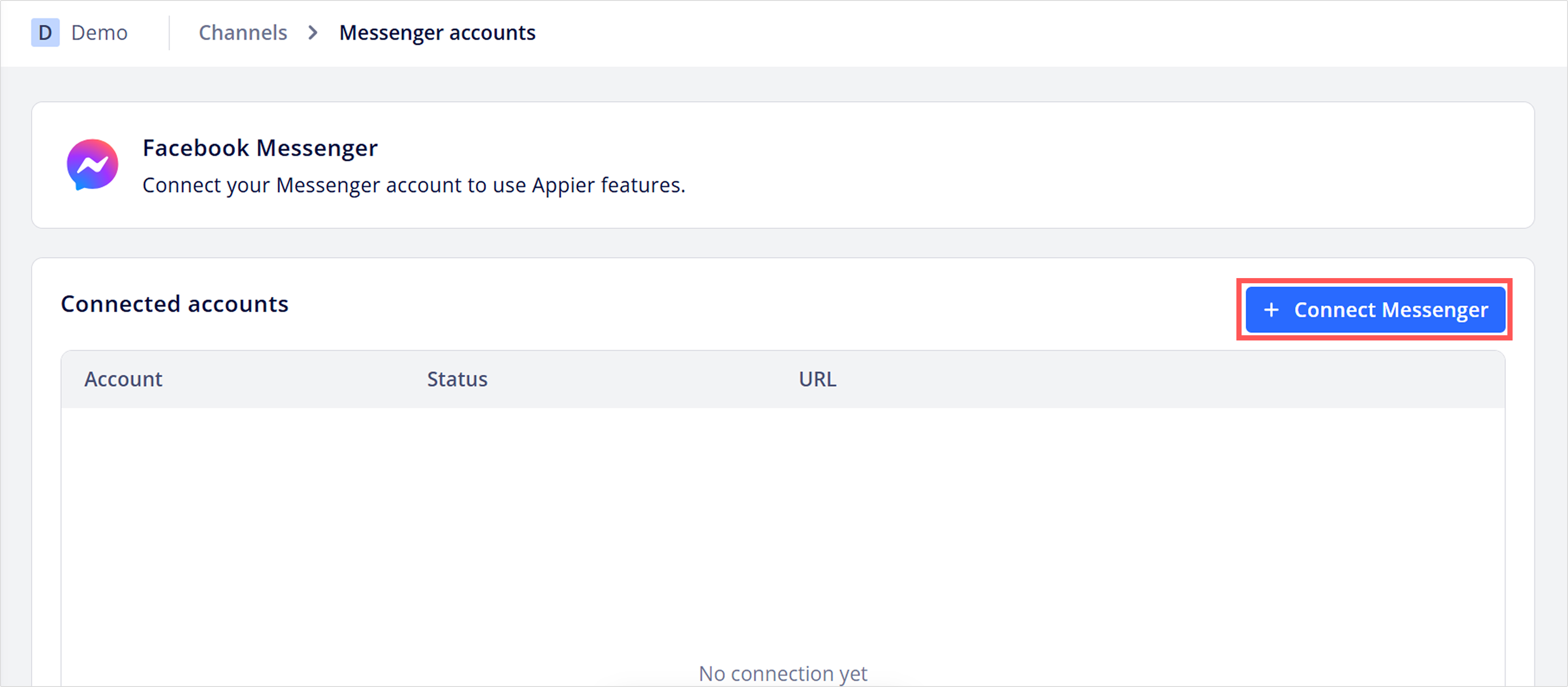
- For the Facebook page you'd like to enable the Conversion API for, click the vertical three dots, then select Connect Meta Conversion API.
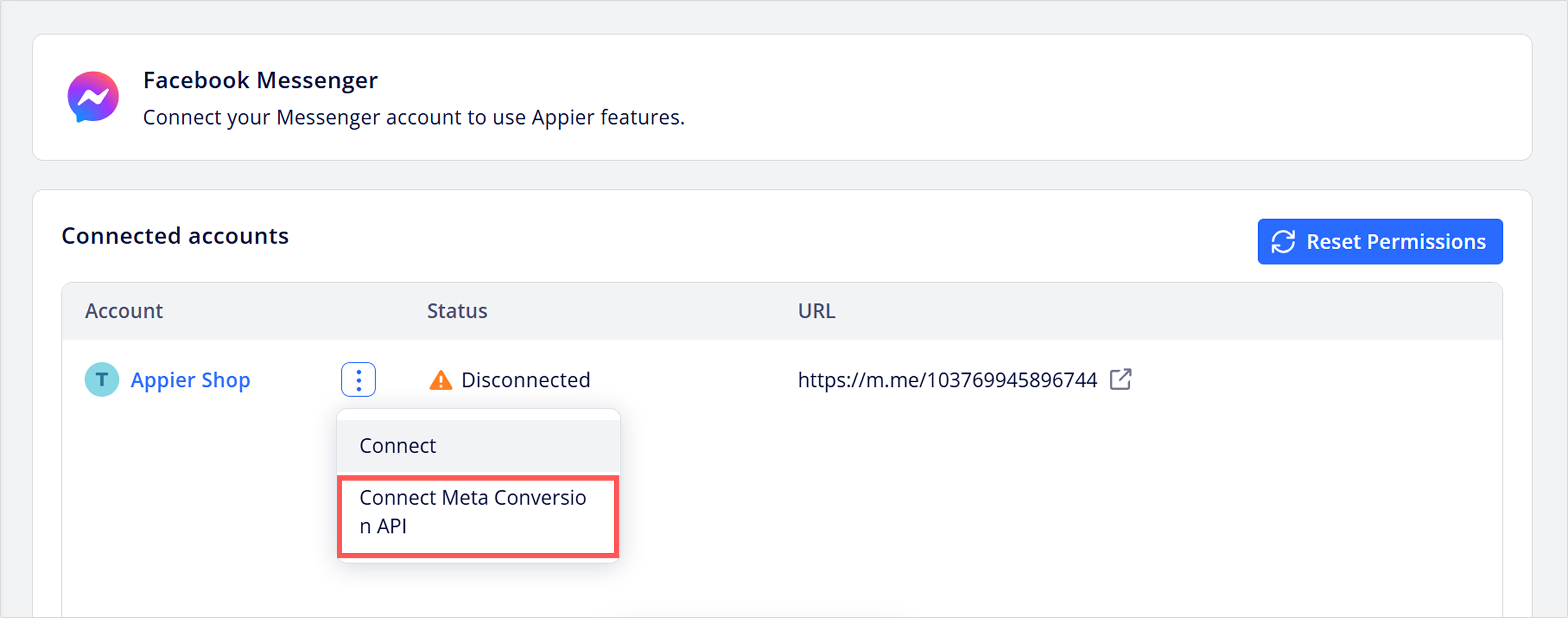
-
You'll be redirected to Meta's authorization page.
- Select the appropriate business account and Facebook page account.
- In the final step, make sure you see the "Log events on your Page's behalf and send those events to Facebook" and click Save.
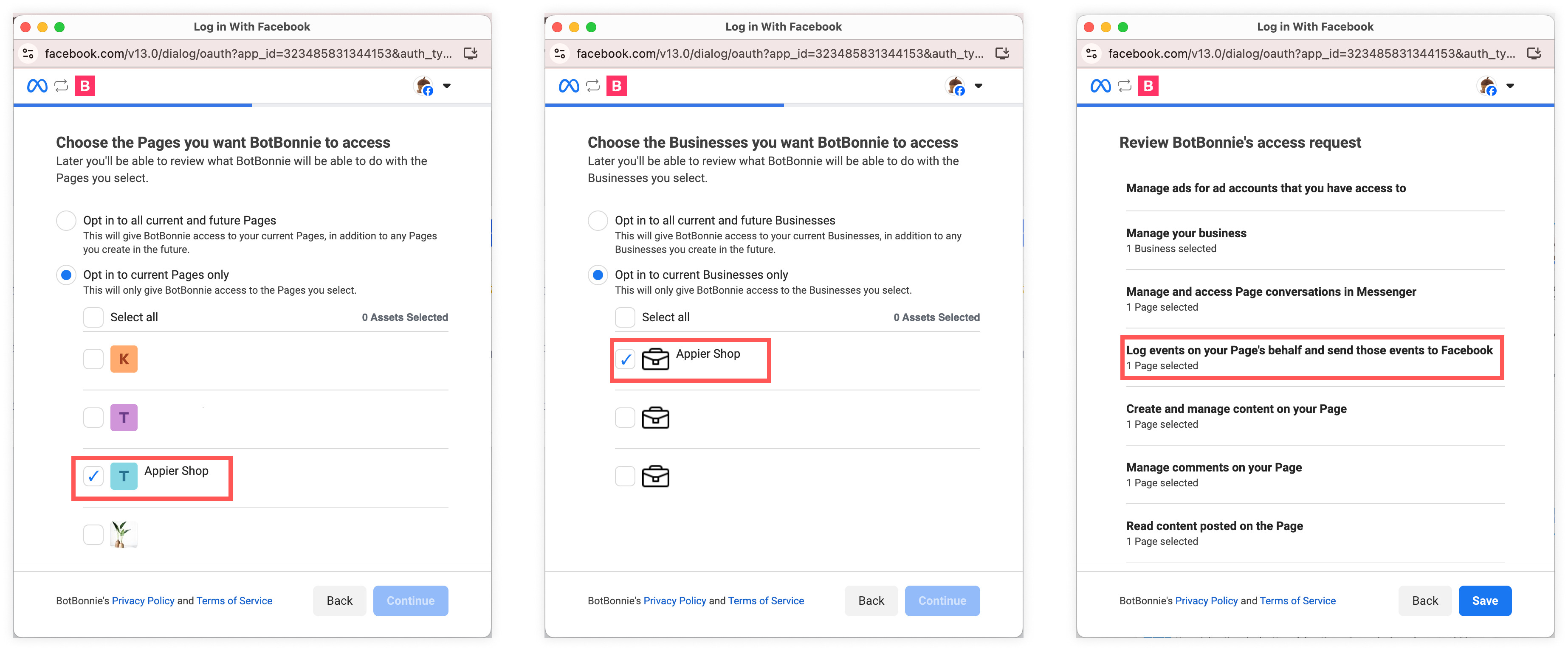
NoteSkip the Instagram and WhatsApp account selections, as they are not supported for this integration.
- After completing the connection, check the BotBonnie console to verify the connection status:
- Connected (Conversion API) indicates a successful connection.
- Error suggests a connection error.
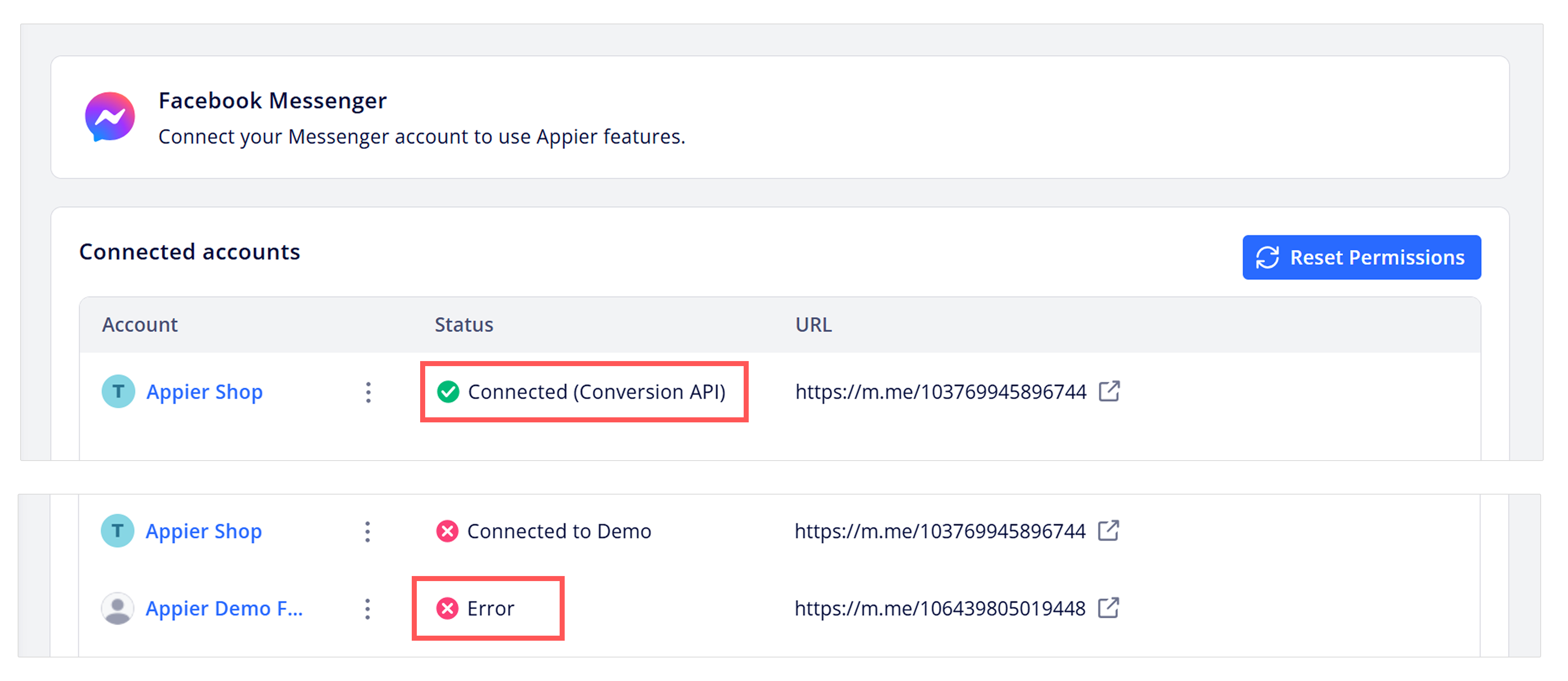
Troubleshooting Conversion API connection errorIf you encounter an error while connecting your bot with the Meta Conversion API, check that:
- You have full page access.
- A dataset has been created in Meta Business Suite. To learn more, see Create a dataset during messaging event set creation.
Once the Conversion API integration is complete, you'll be able to send conversion events to Meta using triggered actions in buttons.
Updated about 2 months ago