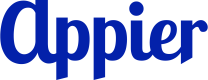SHOPLINE
Supported channels
- LINE
- Facebook Messenger
Overview
Connect your SHOPLINE store to the BotBonnie chatbot so users can view their shopping information, receive notifications and interact with digital member card through supported messaging channels. With this integration, users who link their accounts can:
- View their transaction history
- Receive automatic status notifications
- Interact with their digital member card (LINE only)
Follow these setup steps to add a connection:
- Connect with SHOPLINE
- Set up account linking
- Enable automatic status notifications
- Install BotBonnie in SHOPLINE
After setup, you can manage connections on whenever necessary.
1. Connect with SHOPLINE
Follow these steps to connect your SHOPLINE store to BotBonnie.
- Open the project launcher dropdown in the top navigation bar, select Common settings, and then click EC platforms in the left navigation panel.
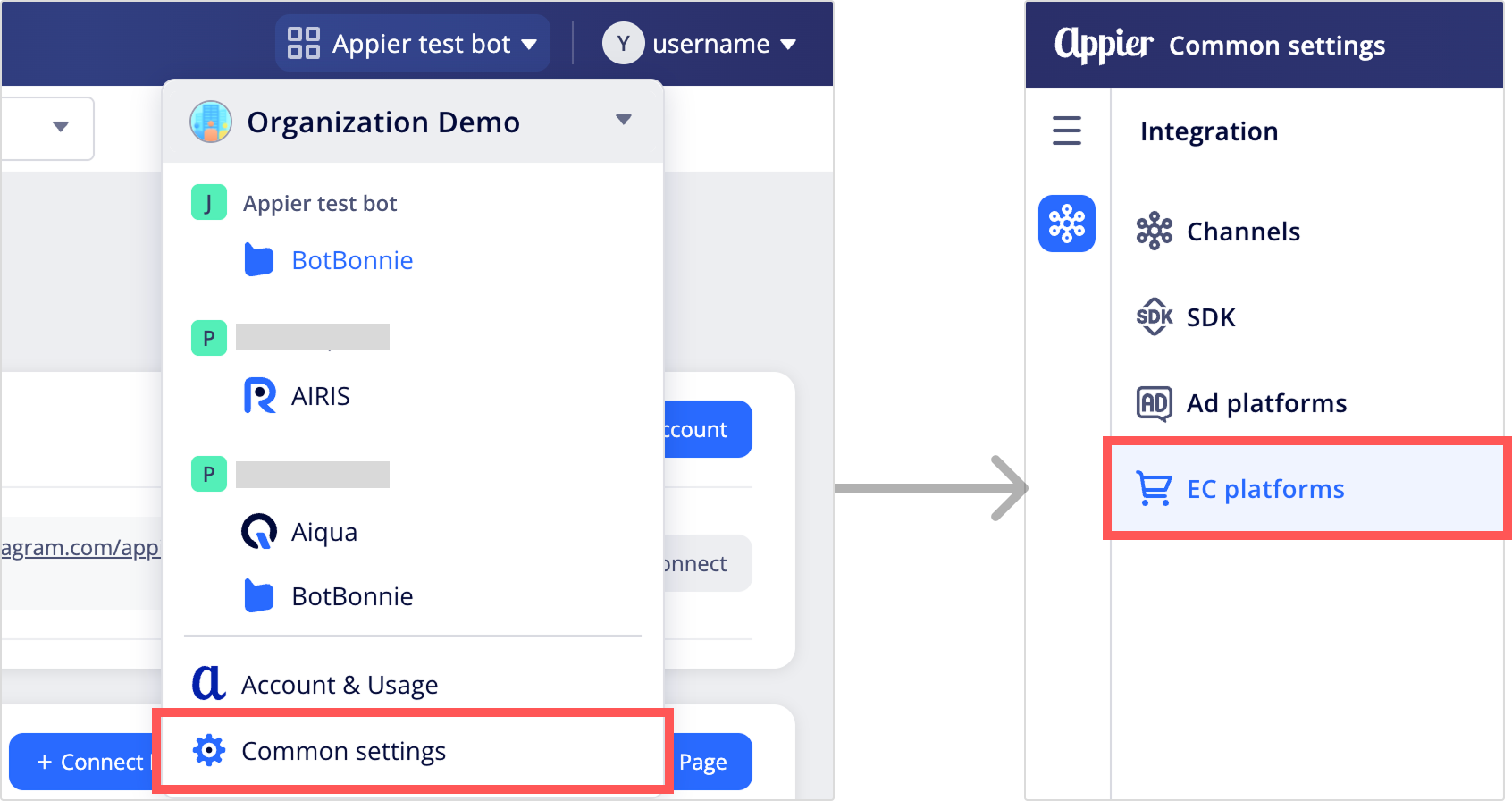
- Click the SHOPLINE card to start the connection.
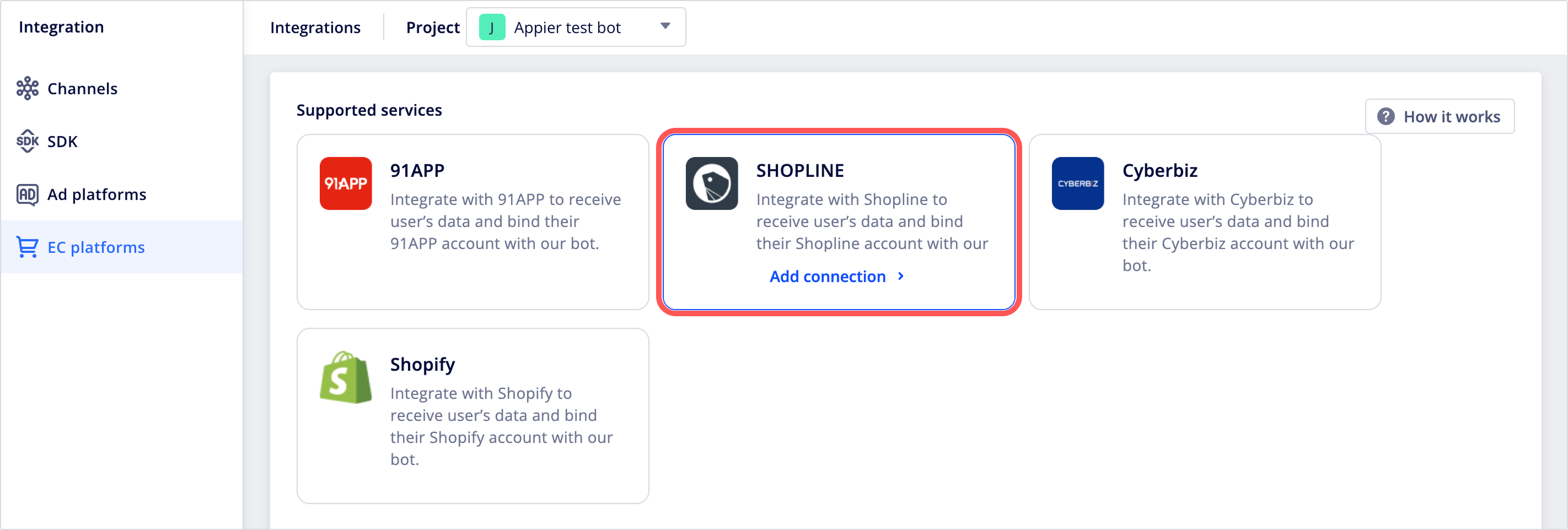
- Enter a name for your connection. Then click + Choose page(s) to select the Facebook Messenger or LINE Official Account you want to connect.
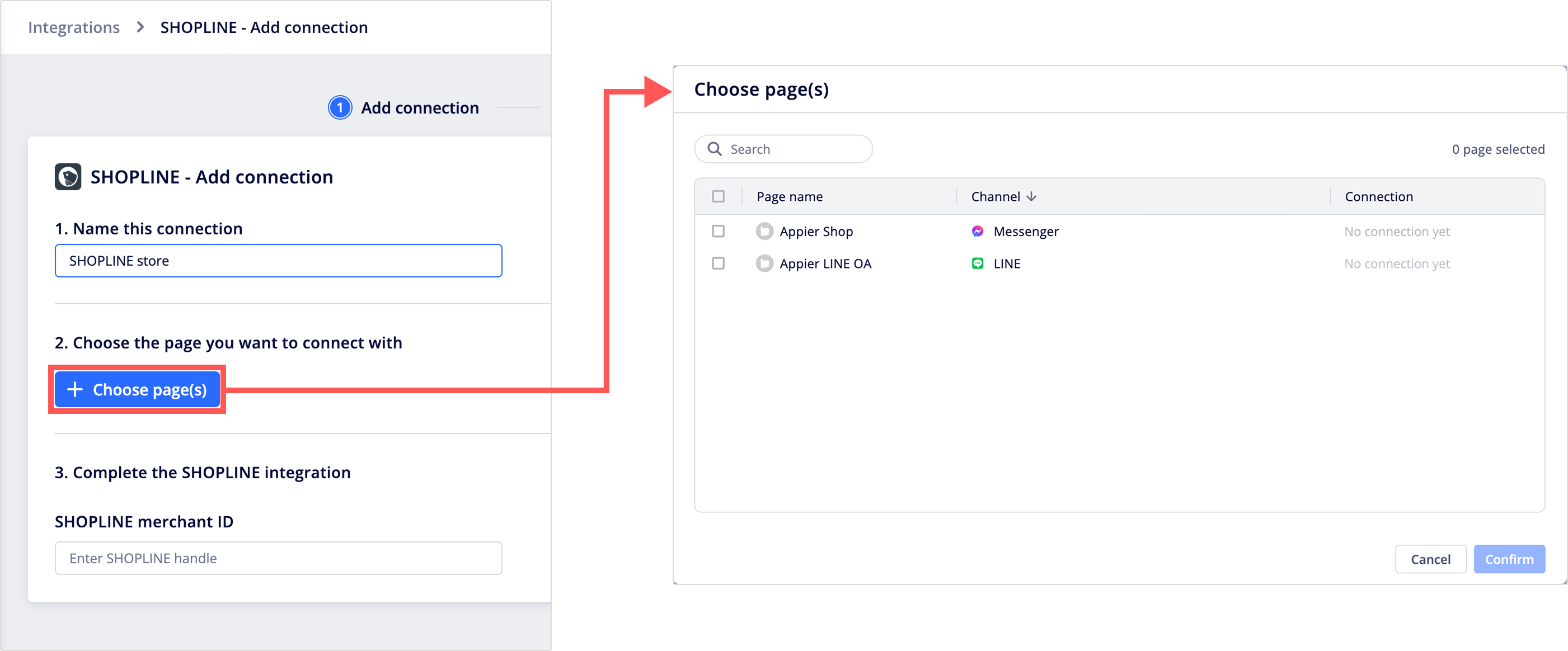
- Enter your SHOPLINE merchant ID. To get your merchant ID:
- Go to your SHOPLINE store homepage.
- Copy the subdomain (the part before
.shoplineapp.com) from your store URL.

- When you're done, select Next in the upper-right corner to continue to set up account linking.
2. Set up account linking
- Under User login method, select how users authenticate: Phone number only, Email only, or Either phone number or email.
- (Optional) Check the Apply monthly SMS limit box and specify the maximum number of SMS verification messages per month to control your budget.
- Enter a Redirect URL where users can register as members. This URL is essential for initiating the account linking process via chatbot flows or menus.
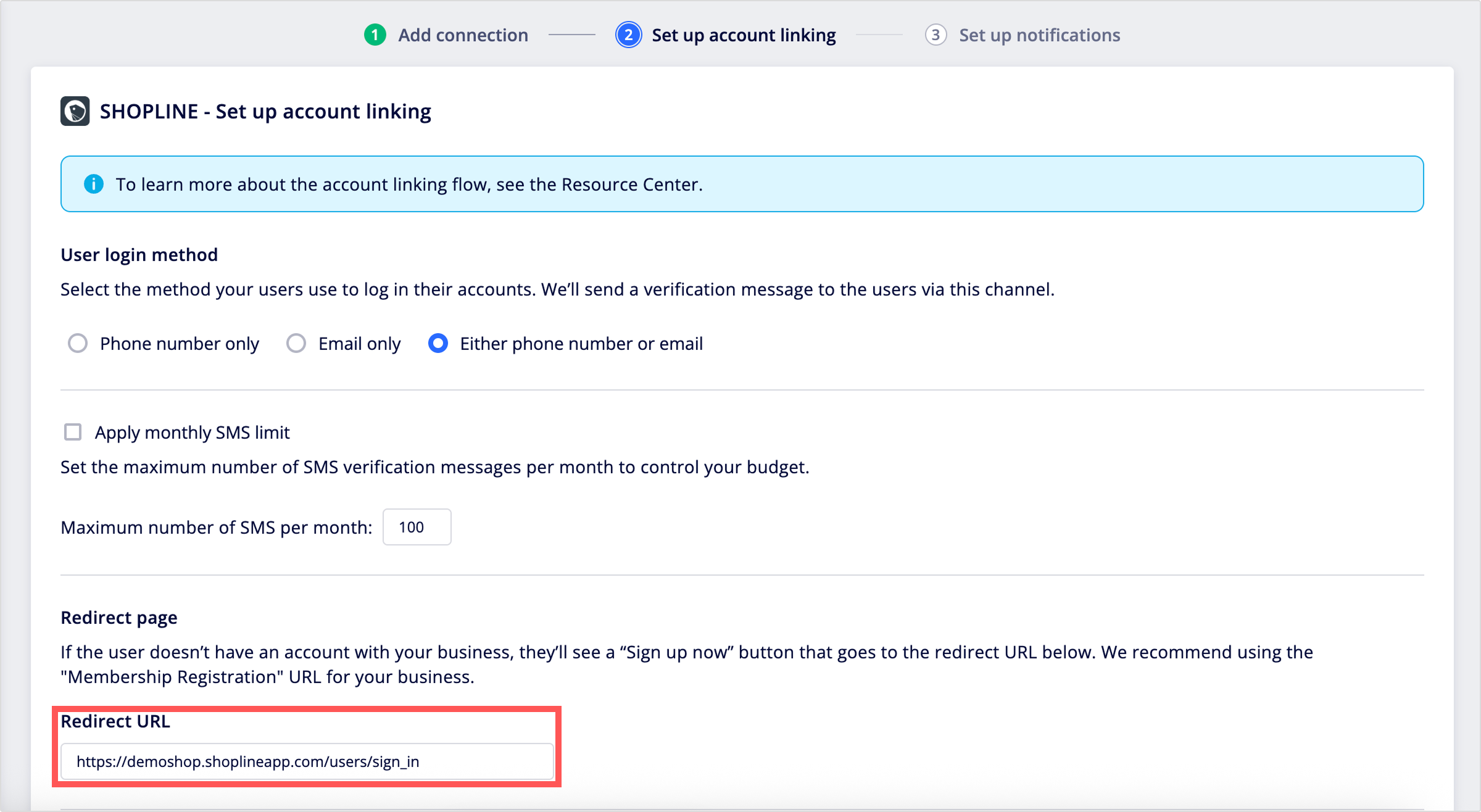
- Customize the Terms and conditions text to display during the account linking flow.
- Configure the following options:
- Message of successful linking: Enable this to send a confirmation message when the system successfully links an account .
- Switch menu group or triggered actions after account linking: Enable to trigger specific actions after successful linking.
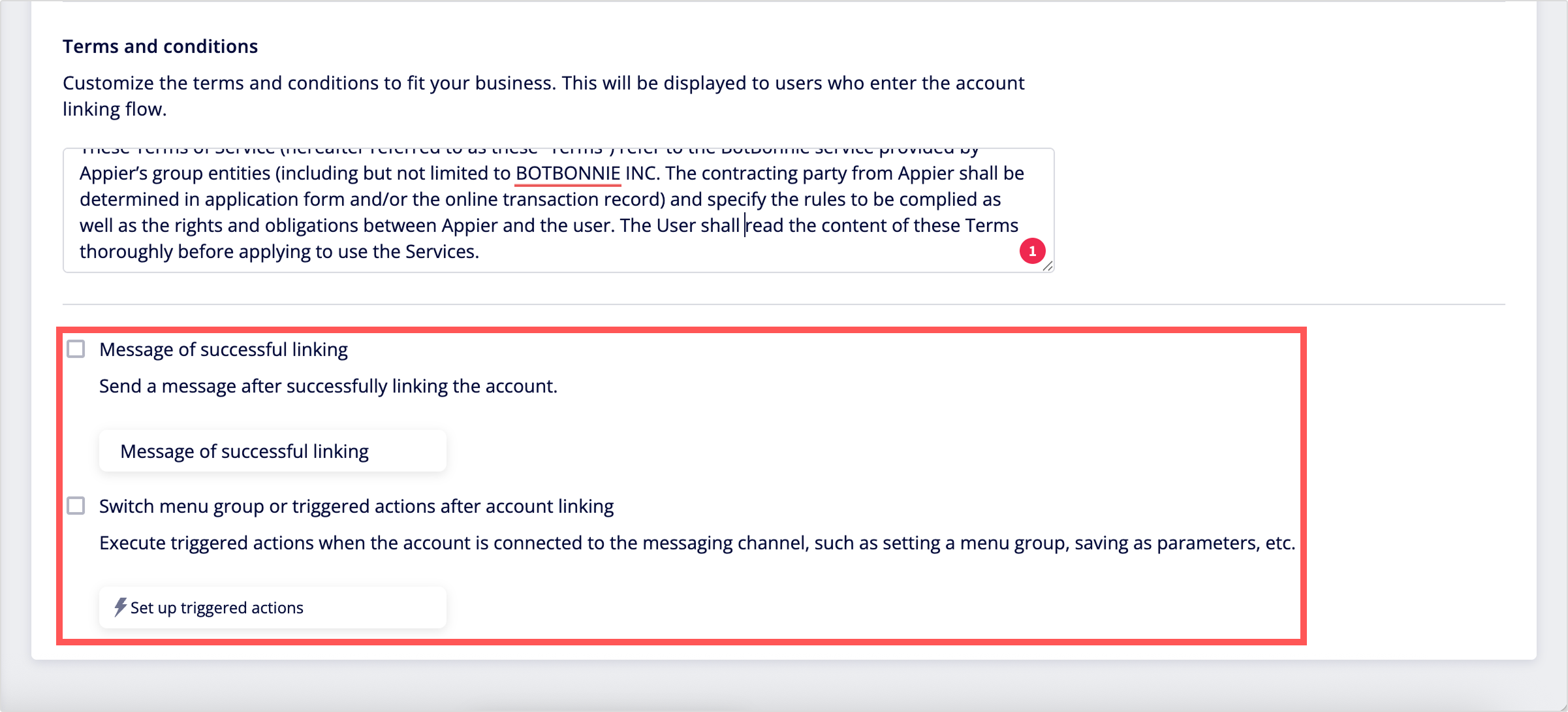
- When you're done, select Next in the upper-right corner to continue to enable automatic status notifications.
3. Enable automatic status notifications
After users link their accounts, you can enable the following automatic notifications to keep them informed on status update across different messaging channels:
Category | Supported notifications | Supported messaging channels |
|---|---|---|
Orders | • Order placed | • LINE |
Points | • Points received | • LINE |
Reward credits | • Reward credits received | • LINE |
Coupons | • Coupon received | • LINE |
To enable and customize these notifications:
- Select the Enable automatic status notifications checkbox, then choose the specific notification types you want to activate, for example, Order placed.
- Customize the message content for each enabled notification type and preview how it will appear to users.
- When you're done, click Save in the upper-right corner to complete the connection setup and the connection will appear in the connection list.
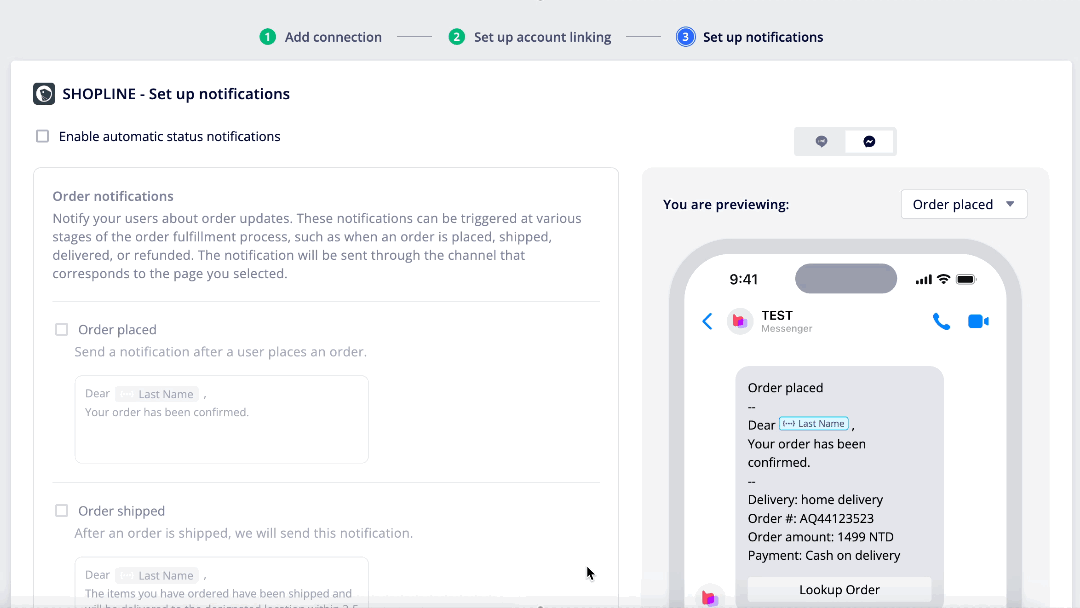
4. Install BotBonnie in SHOPLINE
To complete the integration, follow the steps below to install the BotBonnie app in your SHOPLINE store:
- Go to SHOPLINE console, select Apps > Apps Store on the side navigation bar, then click the BotBonnie card.
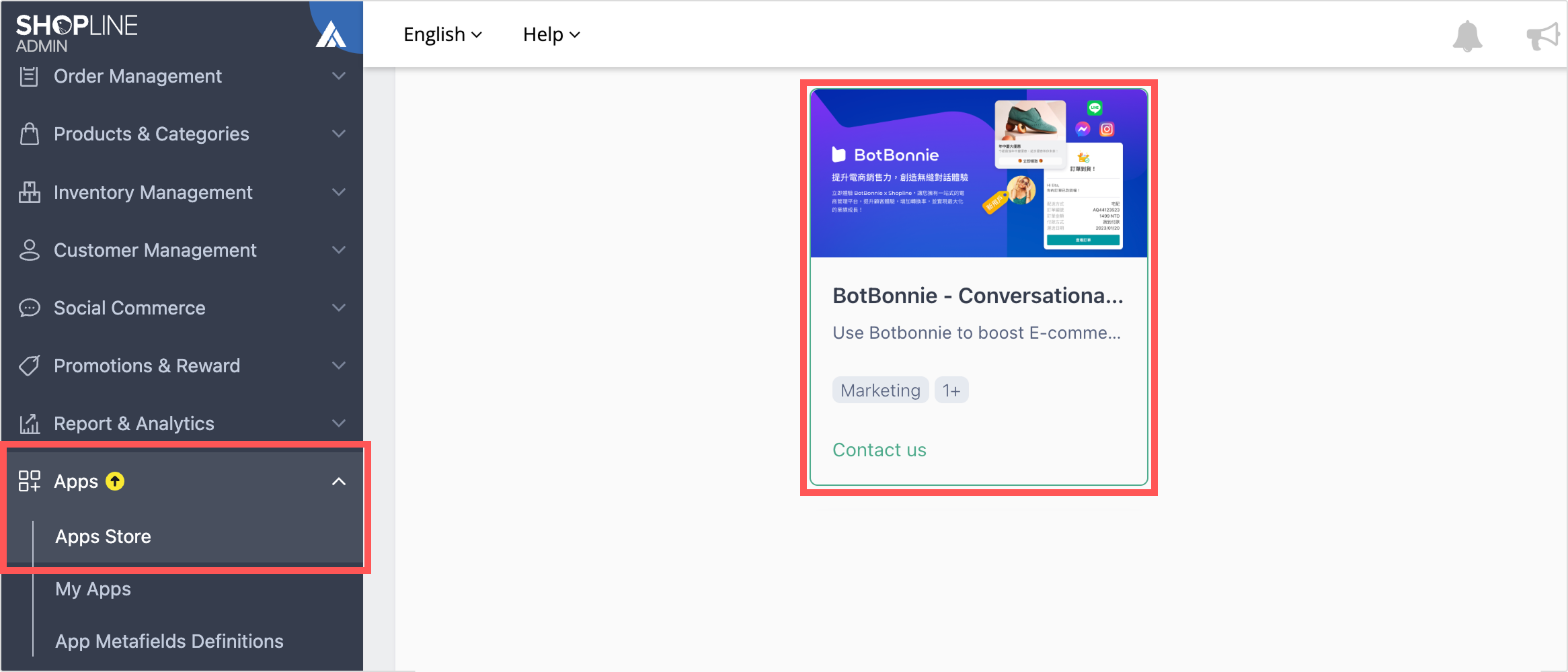
- You’ll be redirected to a form. Fill out and submit the form. The customer success manager will reach out to you to complete the installation in SHOPLINE and discuss the optional SMS messaging support.
Manage connections
Go to Common settings > EC platforms and click your SHOPLINE connection to manage settings.
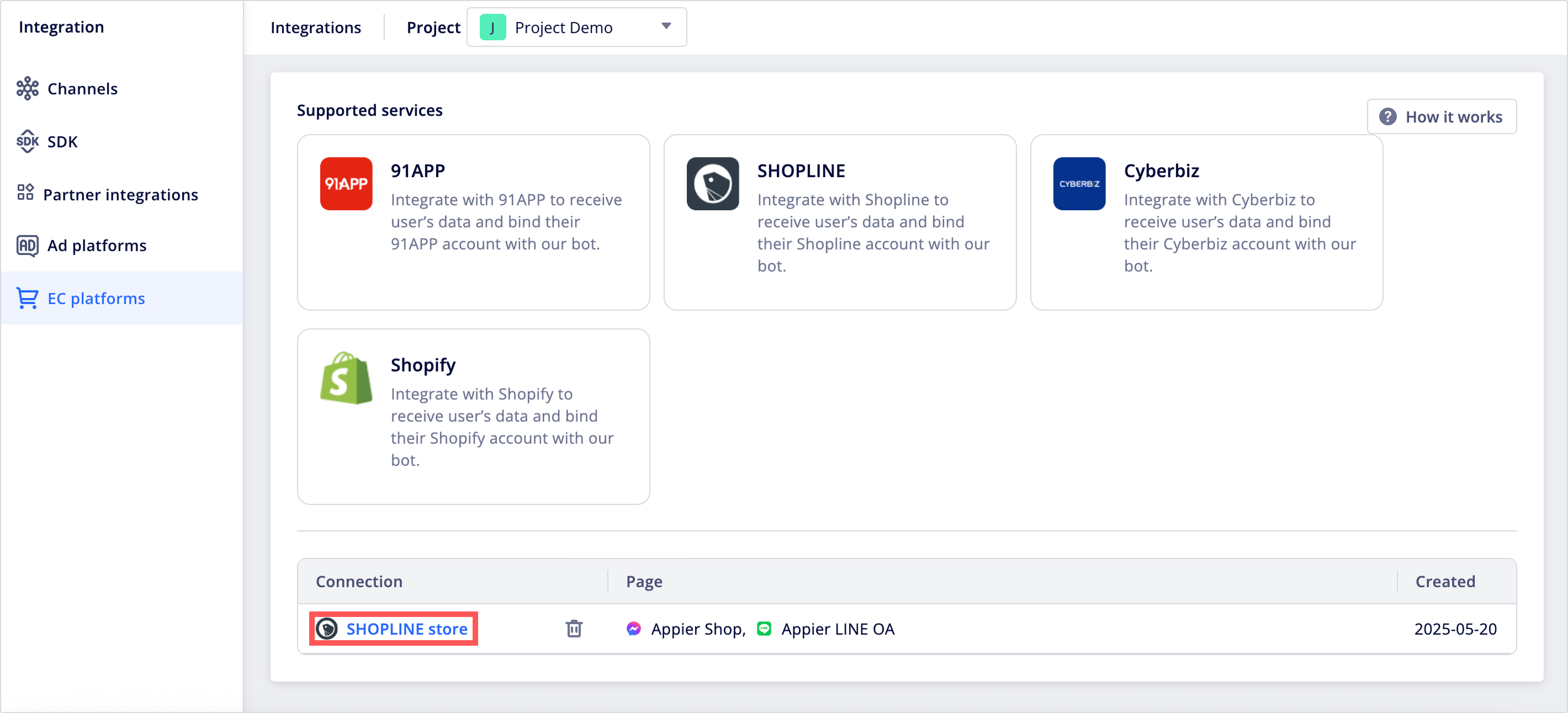
Updated 2 months ago