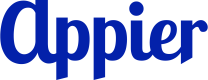Merging Offline and Online User Data
Overview
Journey maps allow you to connect online and offline user data to create a seamless experience for your customers. You can upload offline events that occurred in your physical stores, such as purchases and membership registrations, and use these events in journey maps.
See Use case: encourage offline purchase for an example.
Requirements
In journey maps, users across different channels are unified based on user_id. To learn more about the requirements and limitations of using offline events in journey maps, see the requirements for offline events and segments.
Best practices
Follow the best practices below to ensure offline events are effectively uploaded and used in journey maps.
Upload events frequently
Unlike online events tracked via Appier SDK, offline events need to be uploaded to AIQUA via APIs. As a result, there will always be a time gap between when the event actually occurred and when the event is uploaded.
We recommend uploading offline events at least once a day if you want to use offline events or segments in journey maps.
Add an upload time interval to journey flow
In some nodes, you can extend the time periods to allow more time for offline events to be uploaded.
- Past condition: Add the upload time interval to the time period you want to set in Only consider events in the last x days. For example, if your event upload interval is one day and you want to consider events in the last 3 days, set the Only consider events in the last x days settings to four days.
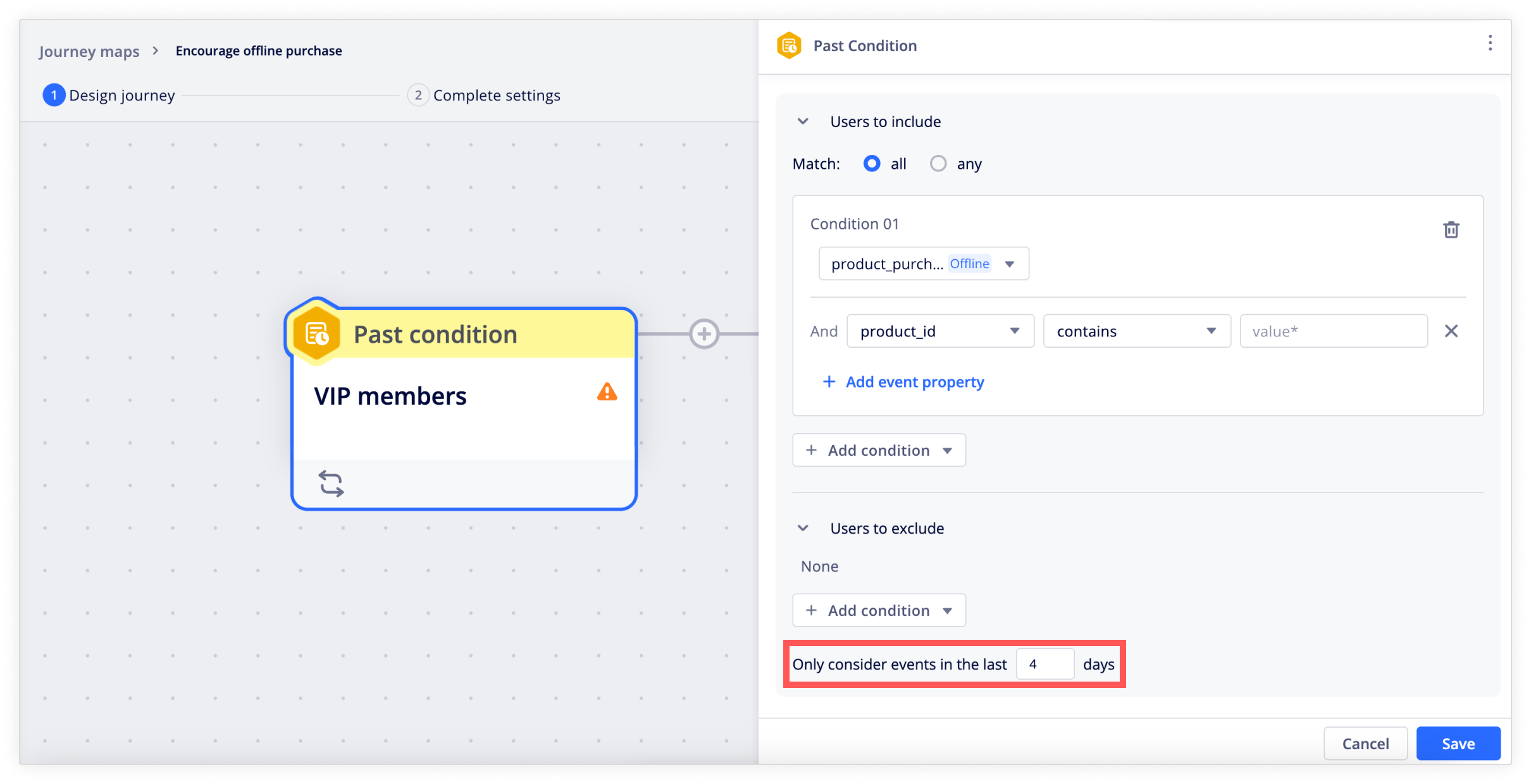
- Real-time event: The event timestamp must be later than the journey activation time, and the users will enter the journey after the offline events are uploaded.
- Wait for conditions: Extend the timeout period by adding the event upload interval. For example, if your event upload interval is one day, and you want to wait seven days for users to complete the conditions, set the timeout period to eight days.
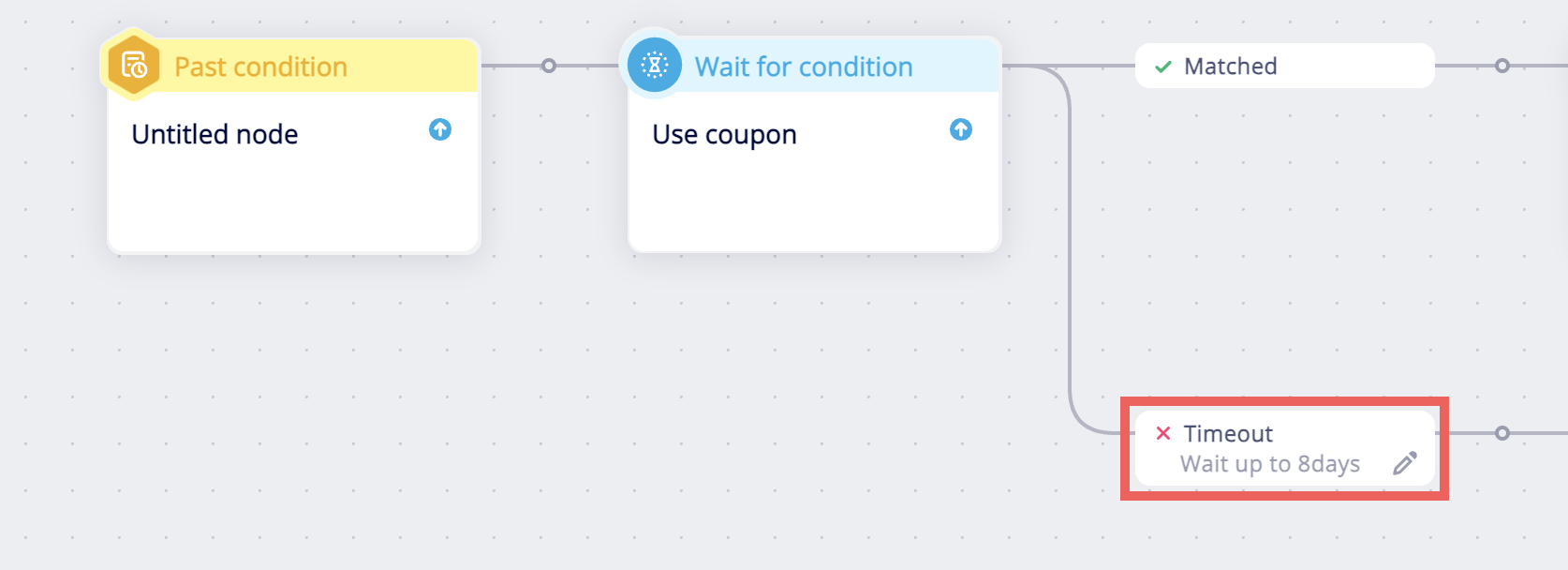
- Check condition: Insert a time delay node before the check condition node to make sure offline events are already uploaded before users proceed to the check condition node. For example, if you upload offline events once a day, you can add a time delay node to put users on hold for a day.
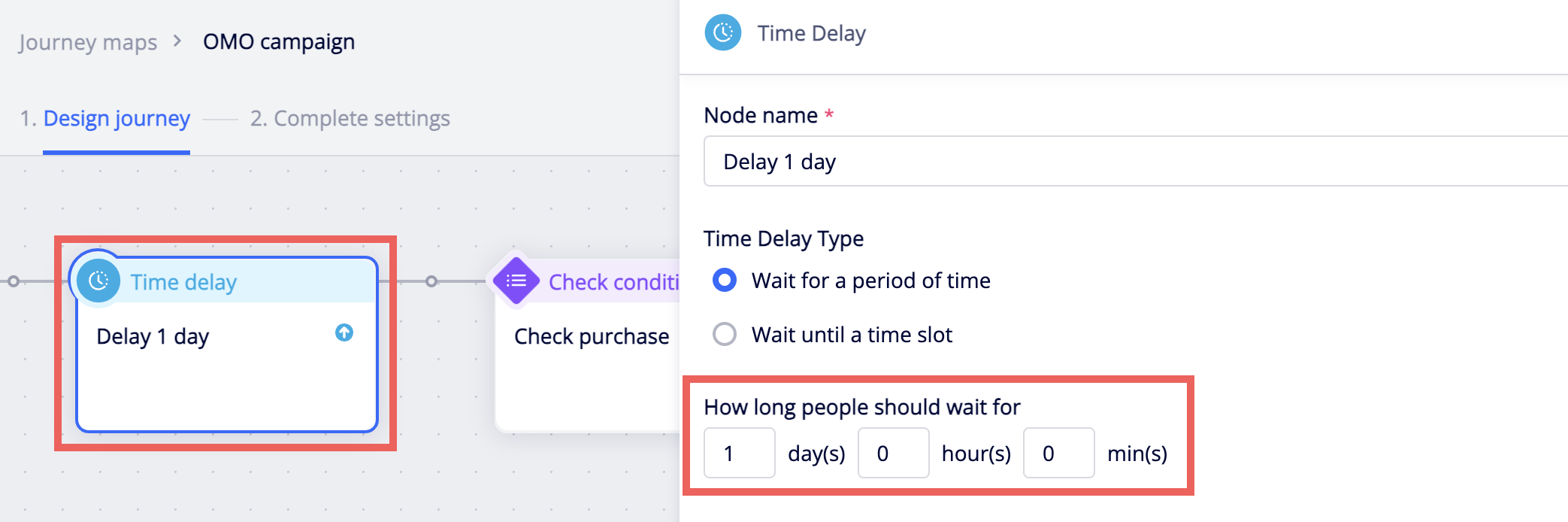
- Goal event: Goal events are calculated based on the actual timestamp of the offline events. The event count will be added after the event upload, but the end results are not affected.
- Exit rule: Users who meet the exit rule will exit the journey after the exit events are uploaded.
Use case: Encourage offline purchases
Let's say you want to send marketing campaigns to the VIP members to encourage offline purchases in your physical stores.
First, make sure offline purchase events are uploaded to AIQUA daily.
Next, set up the journey map as below.
- In the entry trigger node, select Past condition and set the condition to include VIP members.
- Add a Wait for condition node and add the offline purchase event as the condition.
- In the Matched path, add a thank-you email to users who have completed offline purchases.
- In the Timeout path, email encourage offline purchases.
- If the email is opened, send another email to follow up. If the email is not opened, send a message through SMS instead.
- Set the offline purchase event as the goal event and exit rule.
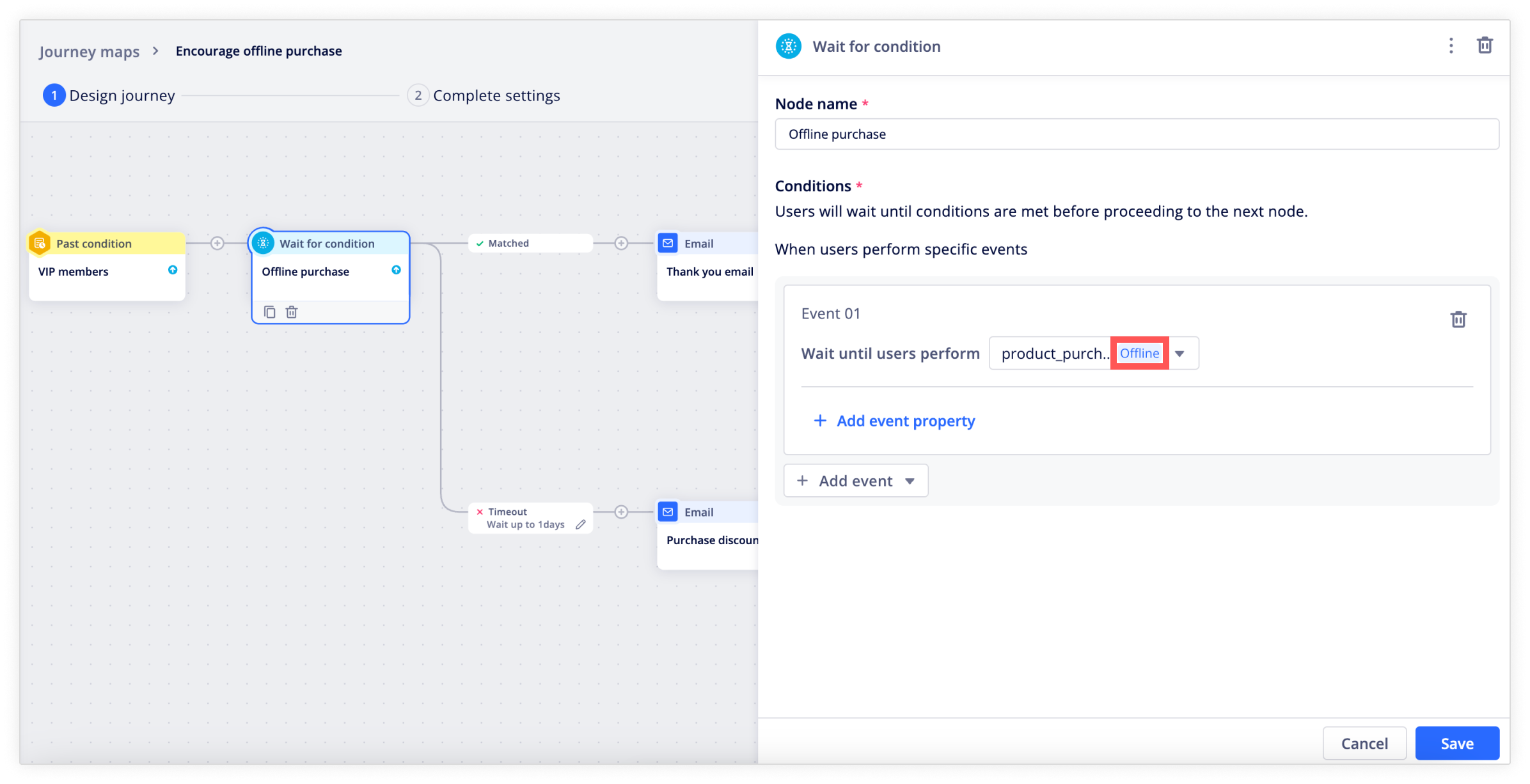
Updated 10 months ago