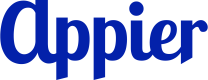Entry Trigger Node
The entry trigger node allows you to specify how users can enter the journey. Click Add a trigger and select a trigger type:
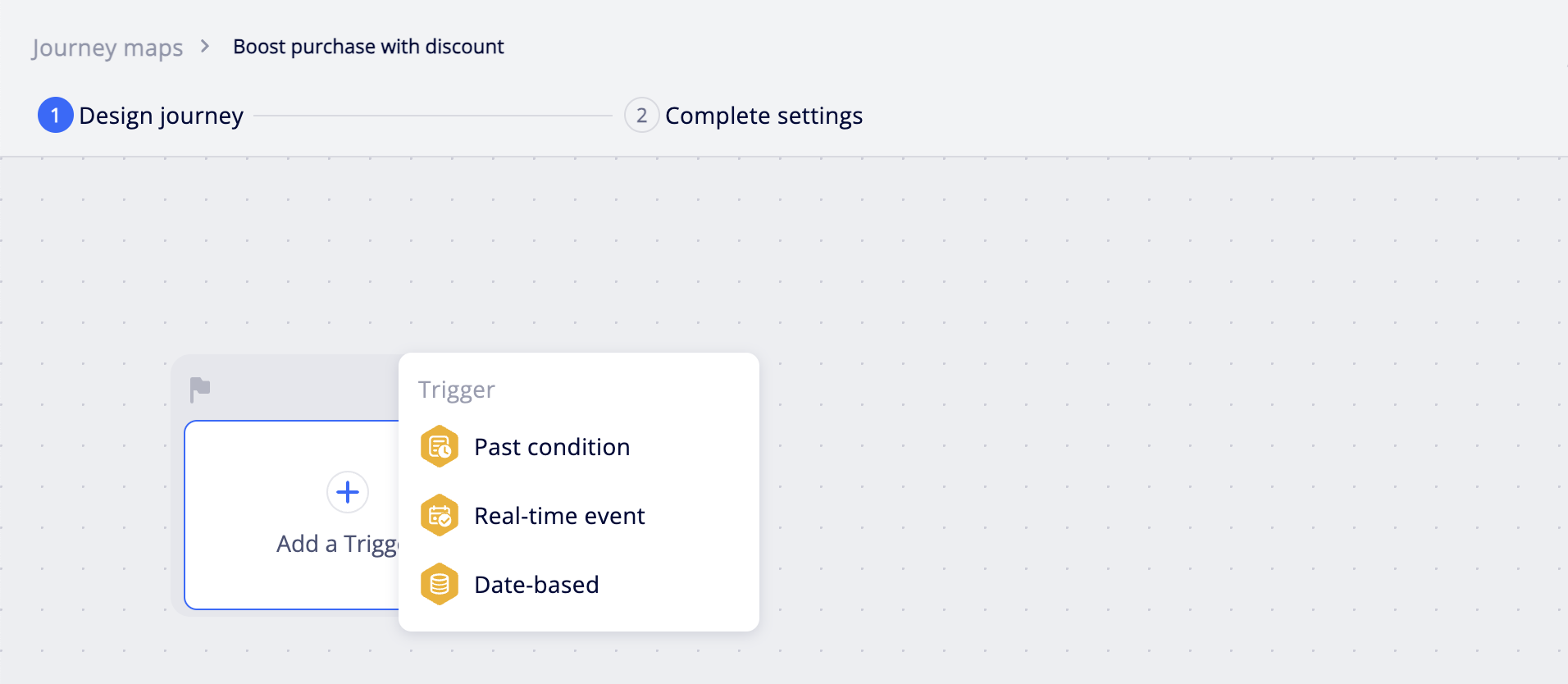
Past condition
You can use existing segments to be the past conditions, or manually define the conditions using events and attributes. After the journey becomes active, the system will import users who meet the conditions into the journey. After the initial import, the system will check for qualified users every 6 hours and add them to the journey.
- Use segments: Select segments you want to include or exclude. You need to include at least one segment.
- Define conditions: Select the events and attributes you want to include or exclude.
- The Users to include section allows you to include users who have the specified user attributes or have performed the specified user events. The Users to exclude section allows you to exclude users who have the specified user attributes or events.
- You can add one or multiple conditions. If you select All, users need to match all conditions to be considered a match. If you select Any, users who match any of the conditions will be considered a match.
- Enter a number for Only consider events in the last x days. Only events that occurred within that time period will be used to calculate qualified users. This setting does not apply to user attributes that are set as conditions.
LimitationNew offline users uploaded within one day may not be processed in time to be considered in the past conditions.
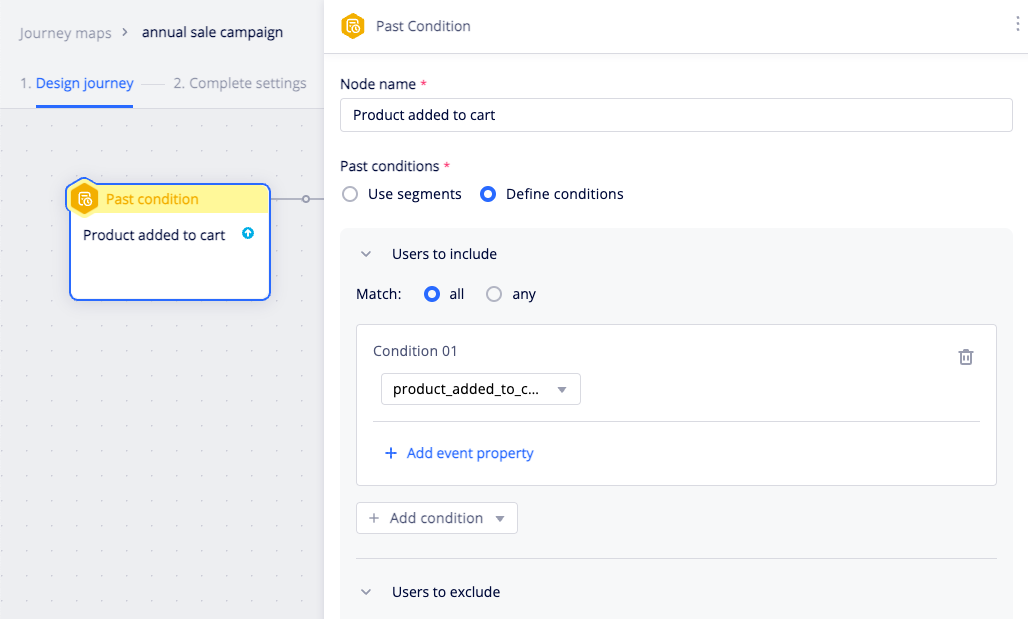
Real-time event
You can specify up to 10 events within the entry node to serve as entry triggers. Users who complete any of the specified events will immediately enter the journey. Note that:
- Users will only enter the journey if the entry trigger event is completed after the journey becomes active.
- If the trigger event is an offline event, the event timestamp must be later than the journey activation time, and the users will only enter the journey after the offline events are uploaded.
- When setting event parameter conditions, the
is notoperator evaluates totrueif the event doesn't contain the parameter. For example,"product_category" is not "book"will evaluate totrueif the entry trigger event doesn't contain theproduct_categoryevent parameter.
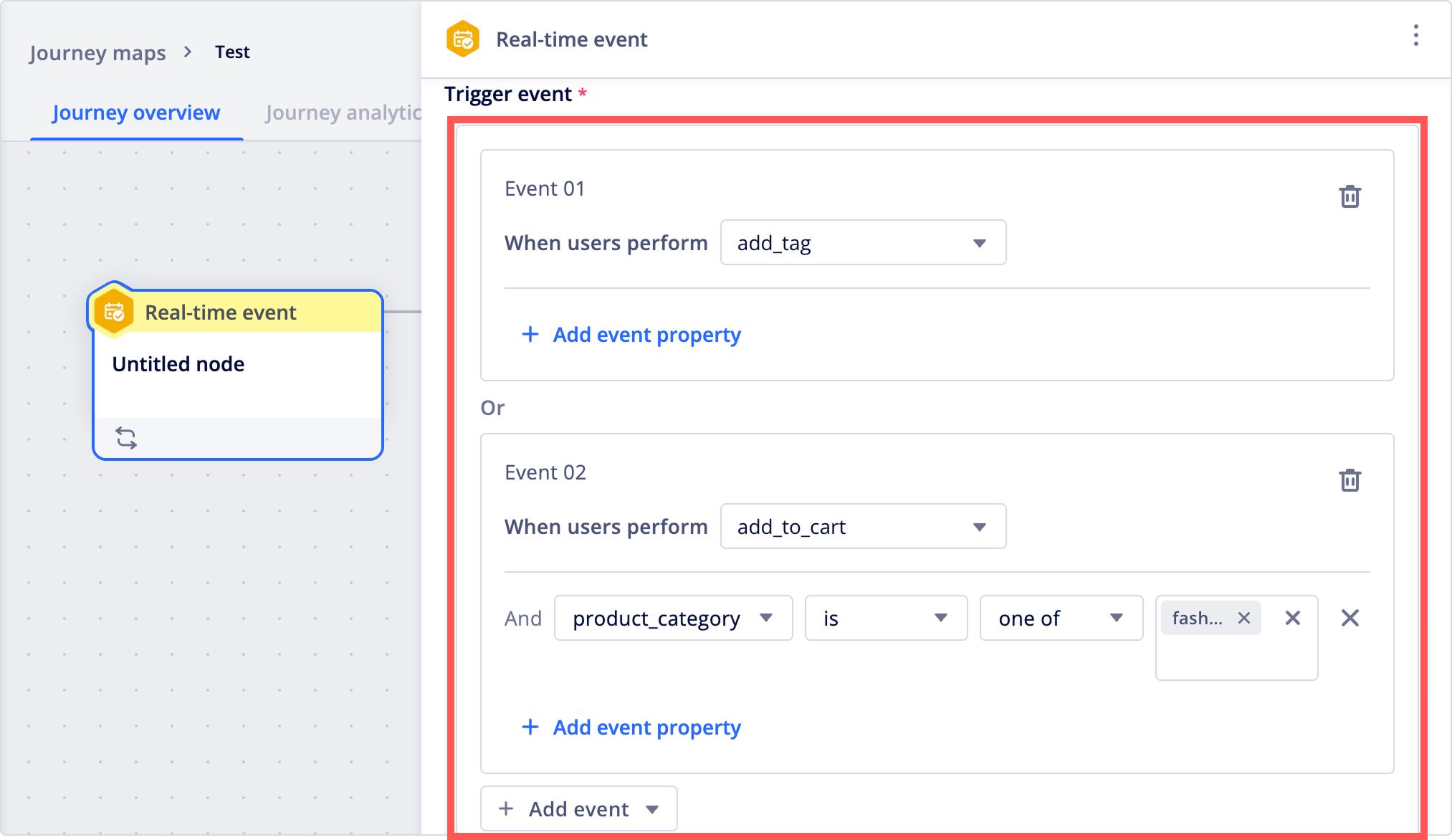
You can also filter journey participants by explicitly including and excluding existing audience segments under Audience filter.
- Include: Users in one of the included segments are entered into the journey after they perform the trigger event.
- Exclude: Users who perform the trigger event but are in an excluded segment will not enter the journey.
Segment refresh periodSegments are refreshed every six hours in journey maps, meaning that users may experience a delay of up to six hours before being added or removed from a segment.
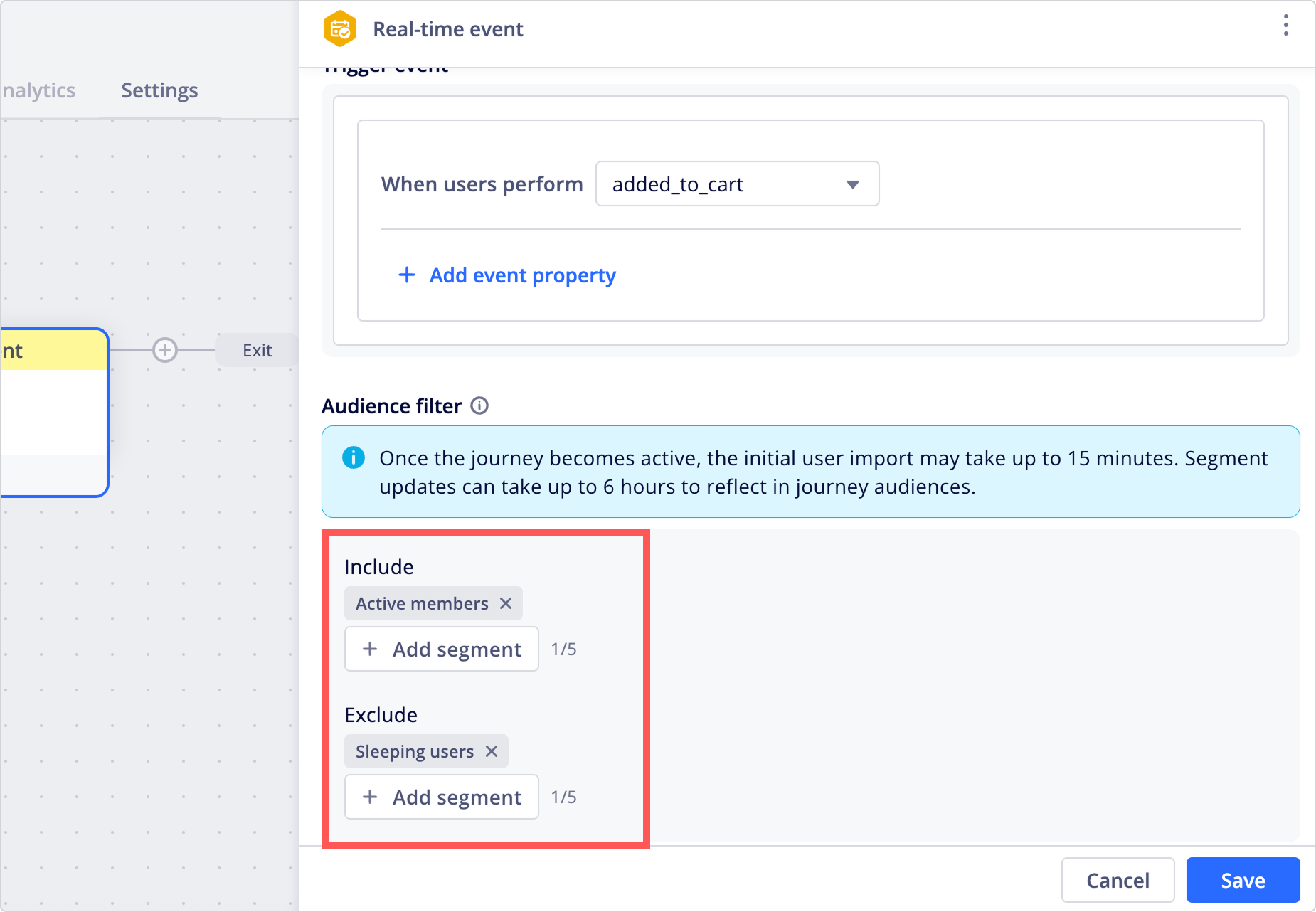
Date-based
You can let users enter the journey based on a date that is associated with that user. Common use cases for a date-based trigger include:
- Birthday reward: Send a coupon to users in the month of their birthday.
- Membership expiration date: Send a renewal reminder to users five days before their membership expires.
NoteSee Tracking date format data for requirements to use user attributes as date-based triggers. Currently, event parameters cannot be used as date-based trigger.
Select the user attribute you want to use as the trigger, and set up the timing of the trigger. If you want to use a date in the past, such as the user's birthday, select Ignore the year in the date.
In the screenshot below, users will enter the journey on the first day of the month of their birthday. For example, a user with a birthday on 1980-04-10 will enter the journey on April 1 every year during the journey schedule. If Ignore the year in the date is not selected, the journey will not be triggered because the user's birthday is in 1980 when the year is considered.
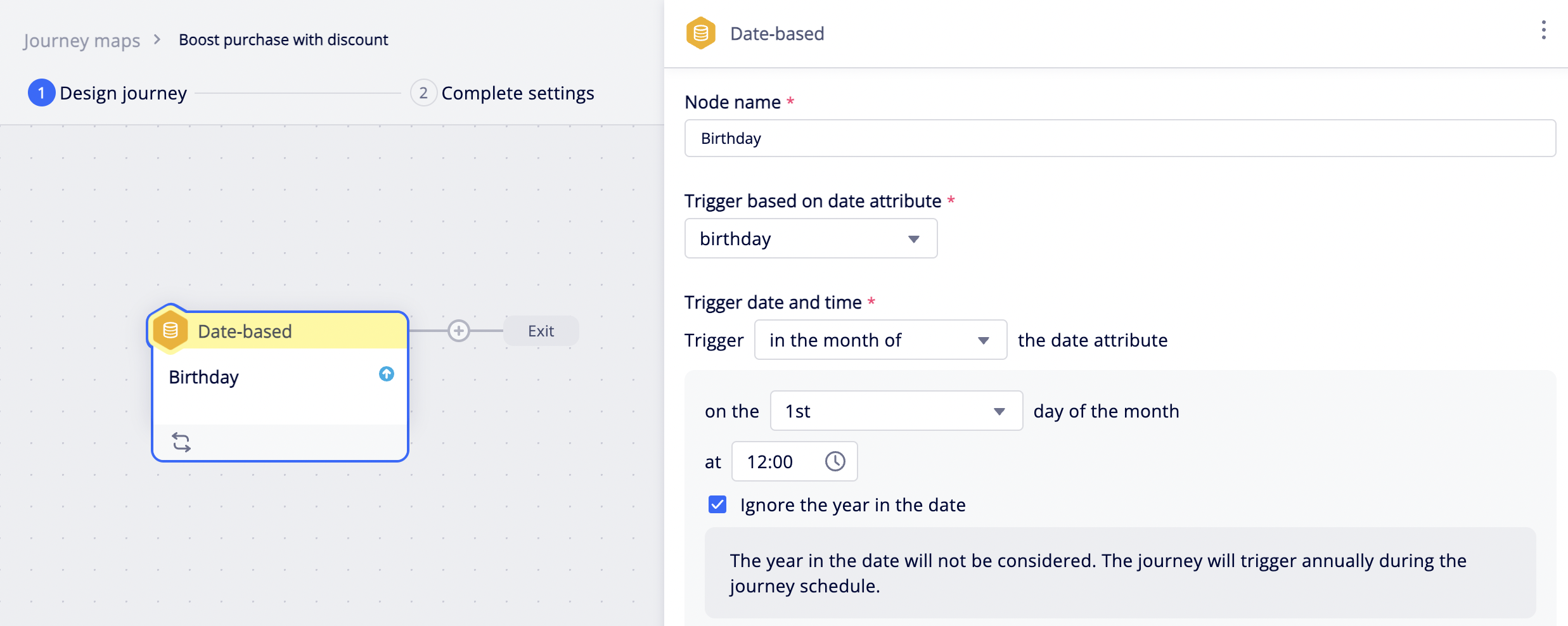
Updated about 2 months ago