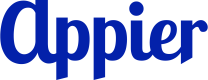Choose a Journey Creation Method
Go to Journey maps and click + Create journey map to choose a journey creation method.
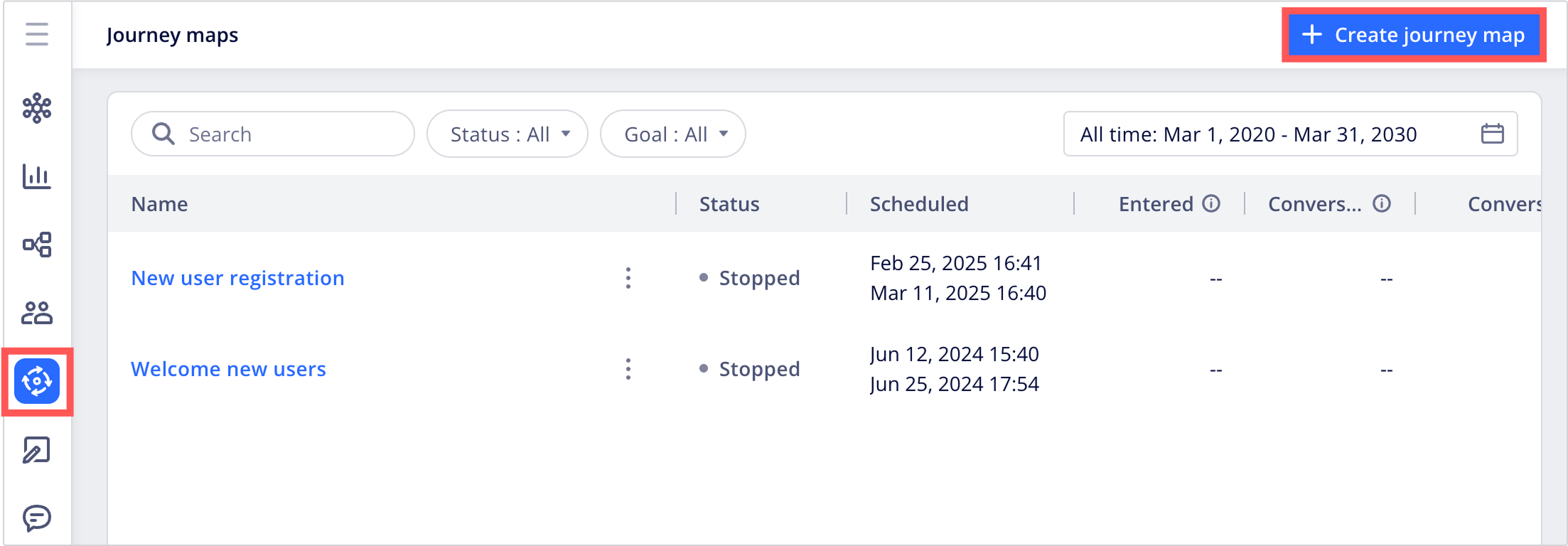
After adding a new journey map from scratch or from a template, you can also your AI-powered assistant journey copilot to automatically generate a journey map based on a text description of the desired user journey.
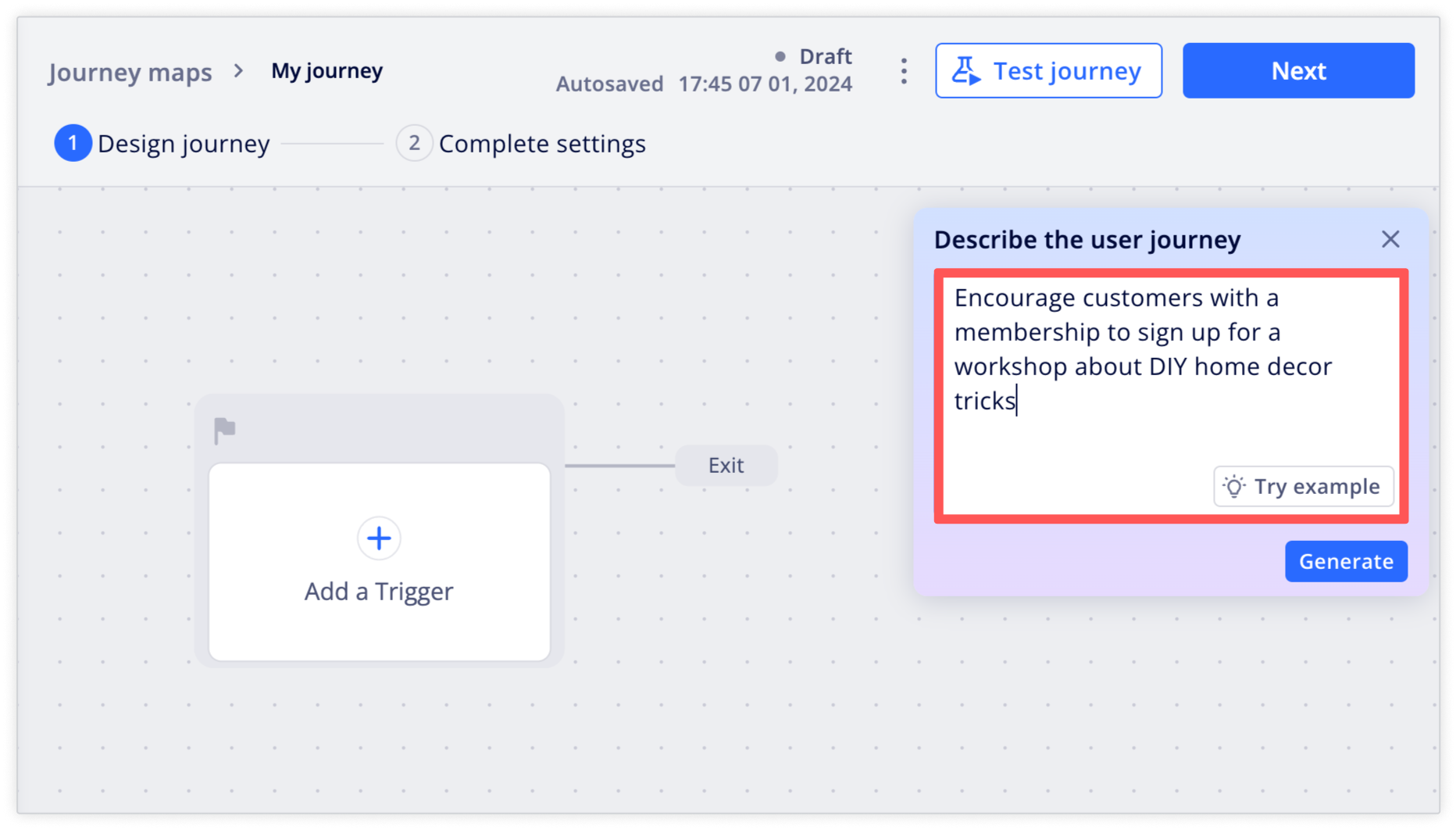
1. Choose a creation method
- Start from scratch: Start with a blank canvas and manually add nodes to construct a user journey.
- Choose a template: Start with a prebuilt template based on a specific use case, such as "New User Registration" or "First Purchase incentive, then modify the specifics to suit your needs.
Start from scratch
To start with a blank canvas, click + Start from scratch.
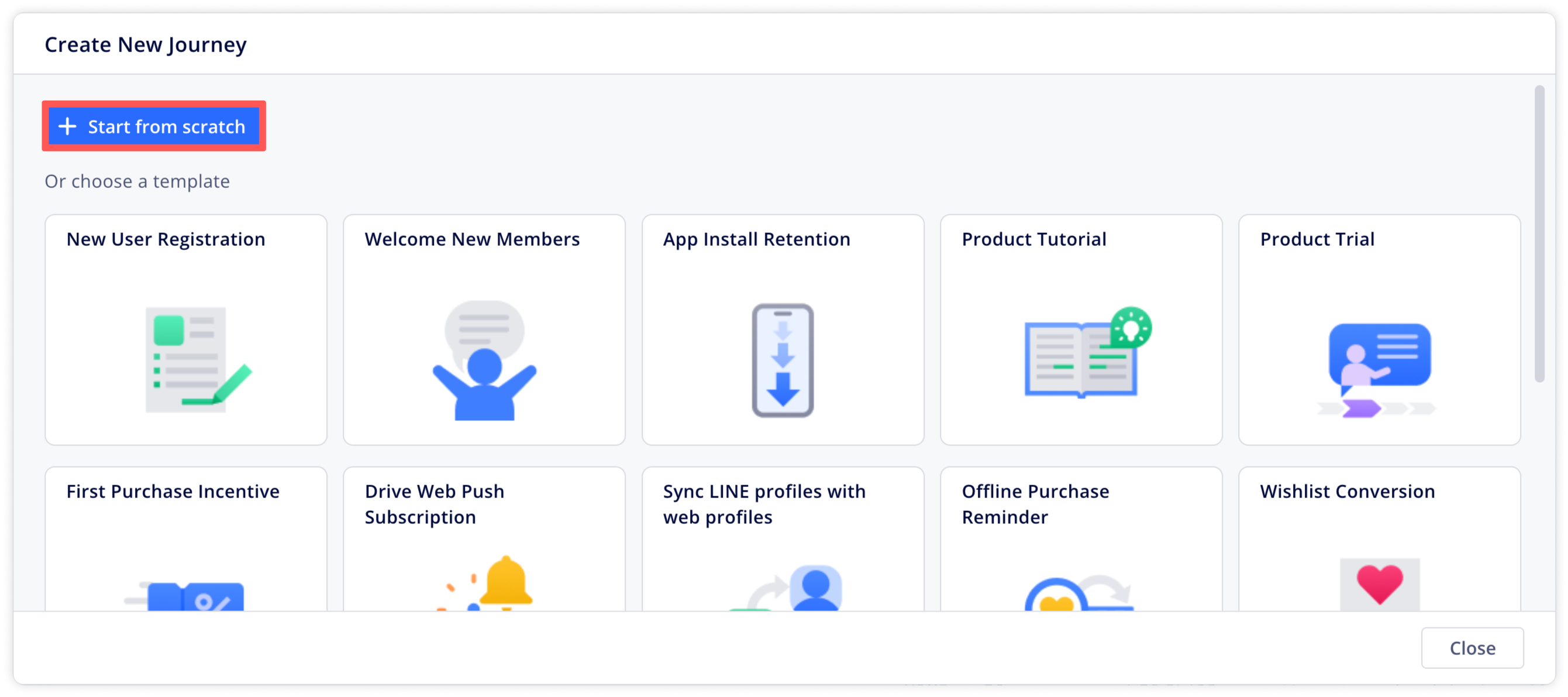
Choose a template
The journey maps feature comes with a list of prebuilt templates based on specific use cases.
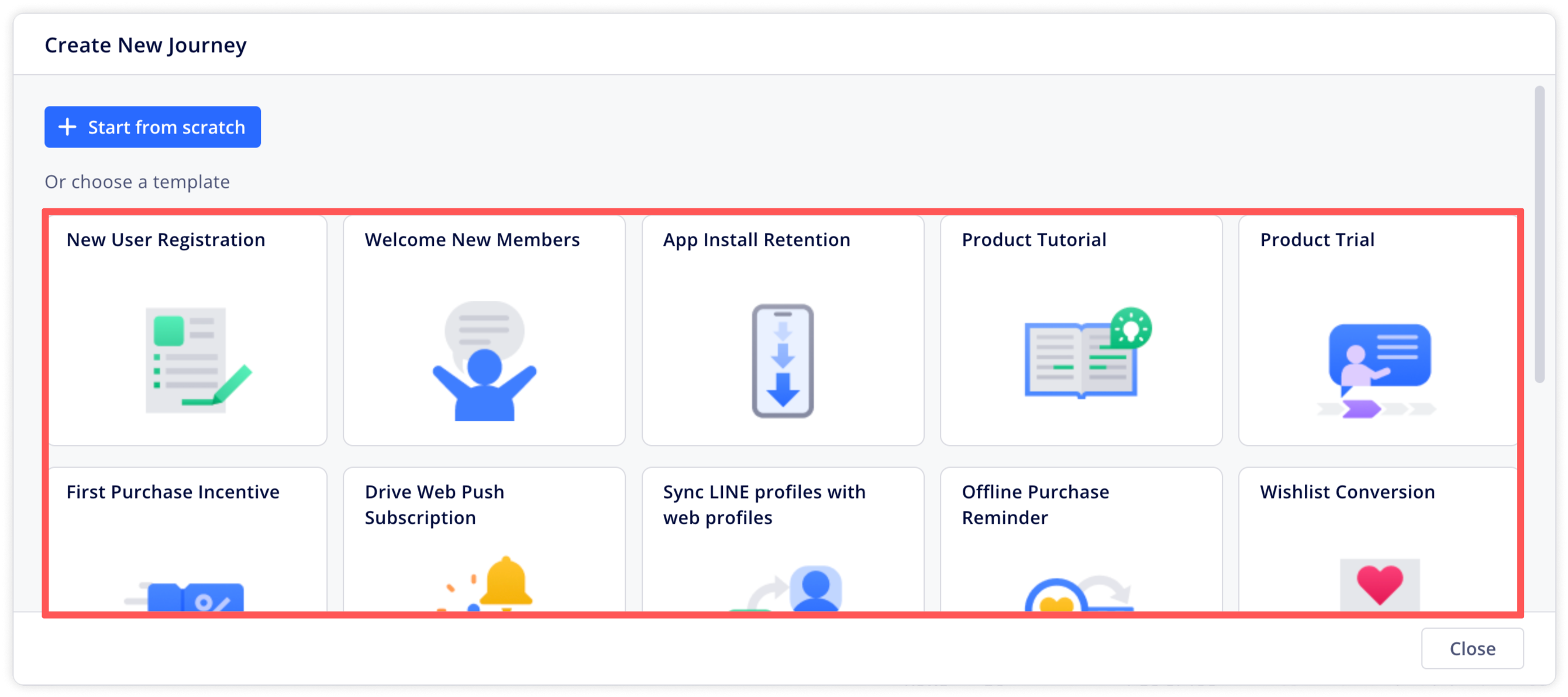
Hover over a template to read a description of the journey and preview it by clicking the eye icon. If you're ready to start editing with the template, click Use this template.
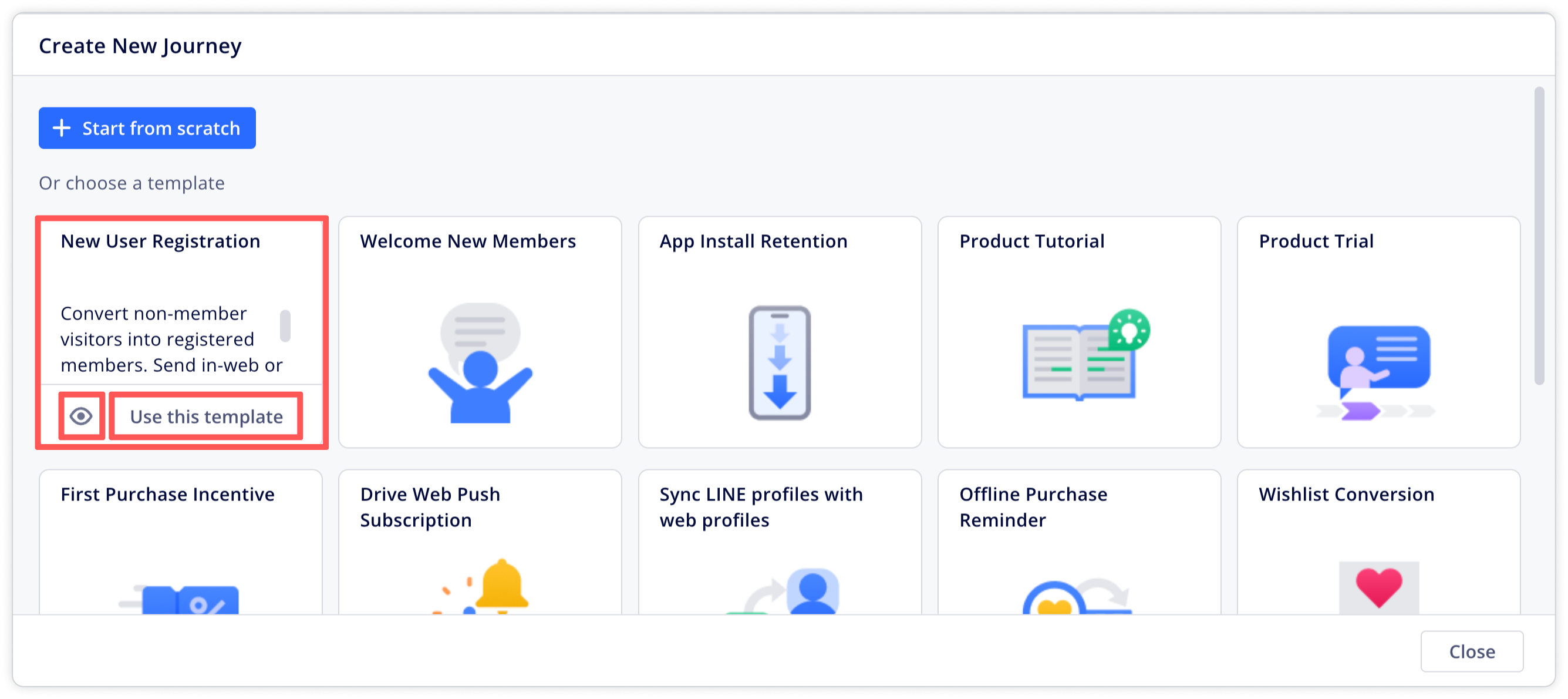
2. Configure basic settings
Fill out the basic settings of the journey and click Continue.
- Journey map name: Enter a name for the journey map.
- Conversion event: Add up to six events to track as conversions. Users are exited from the journey after completing a conversion event.
- Exit rule: Add up to six exit events. Users are exited from the journey after completing the exit event.
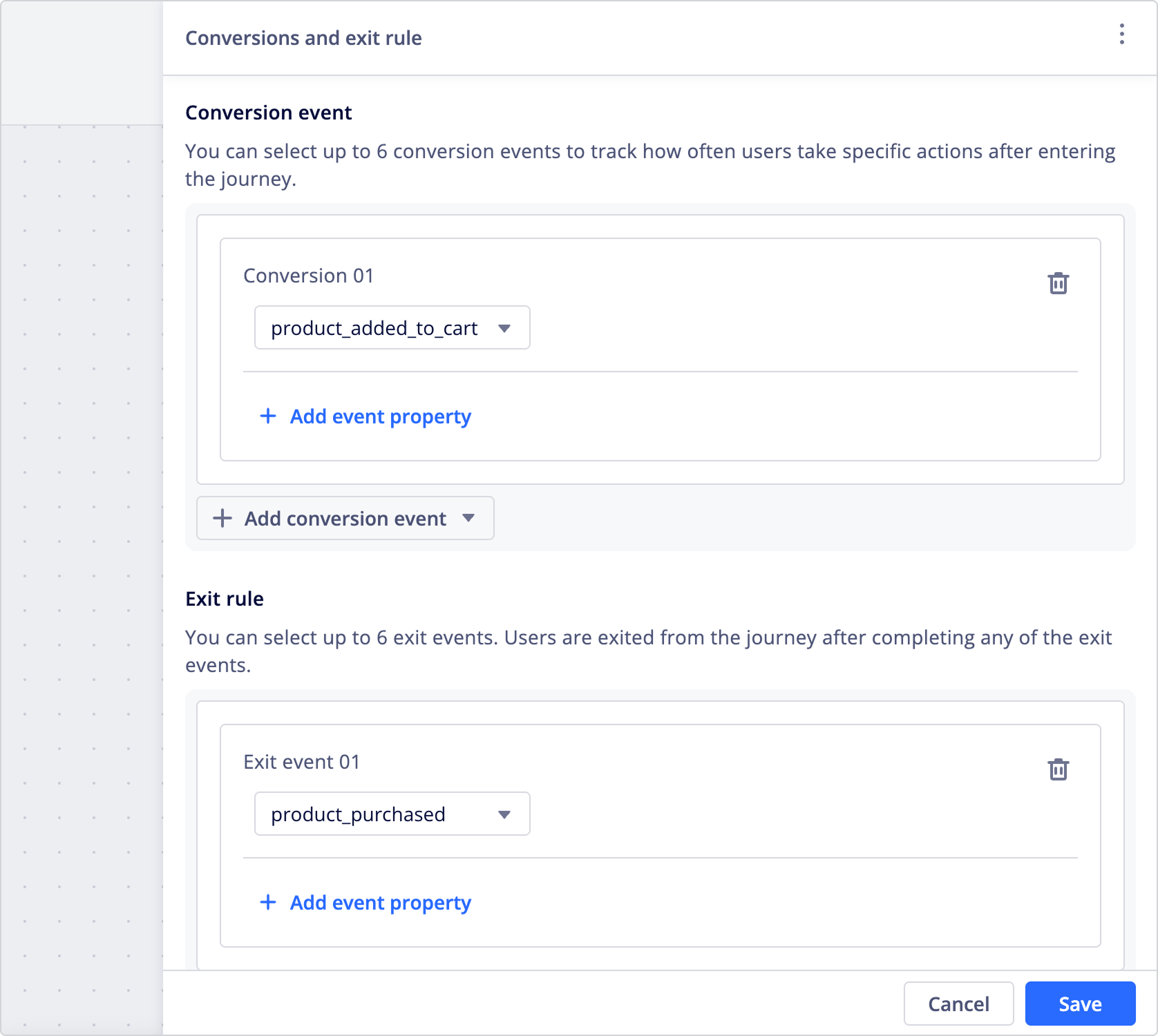
Exiting the journeyUsers exit the journey in one of three ways:
- They reached an exit node on the map.
- They completed the conversion event.
- They're dropped because they're not reachable.
Next, proceed to add nodes to your journey.
Updated 4 months ago