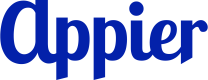Shopify
Supported channels
- LINE
- Messenger
Connect your Shopify store to the BotBonnie chatbot so users can view their shopping information, receive notifications for orders and restocked products. With this integration, users who linked their accounts can view their transaction history and receive automatic status notifications.
Follow these setup steps to add a connection:
After setup, you can manage connection whenever necessary.
1. Create an API token
Before connecting BotBonnie to your Shopify store, you'll need to create a custom app in Shopify console and generate an API token. This token allows BotBonnie to securely access your store's data.
- Follow Shopify's guide to create a custom app.
- When configuring Admin API scopes, enable these required permissions:
read_orderswrite_customersread_customersread_productsread_custom_fulfillment_servicesread_fulfillmentsread_merchant_managed_fulfillment_ordersread_third_party_fulfillment_ordersread_returnsread_shipping
NoteCopy and save the Admin API access token immediately after installing your as it's only displayed once for security reasons.
2. Connect with Shopify
- In your BotBonnie console, open the project launcher dropdown in the top navigation bar, select Common settings, and then click EC platforms in the left navigation panel.
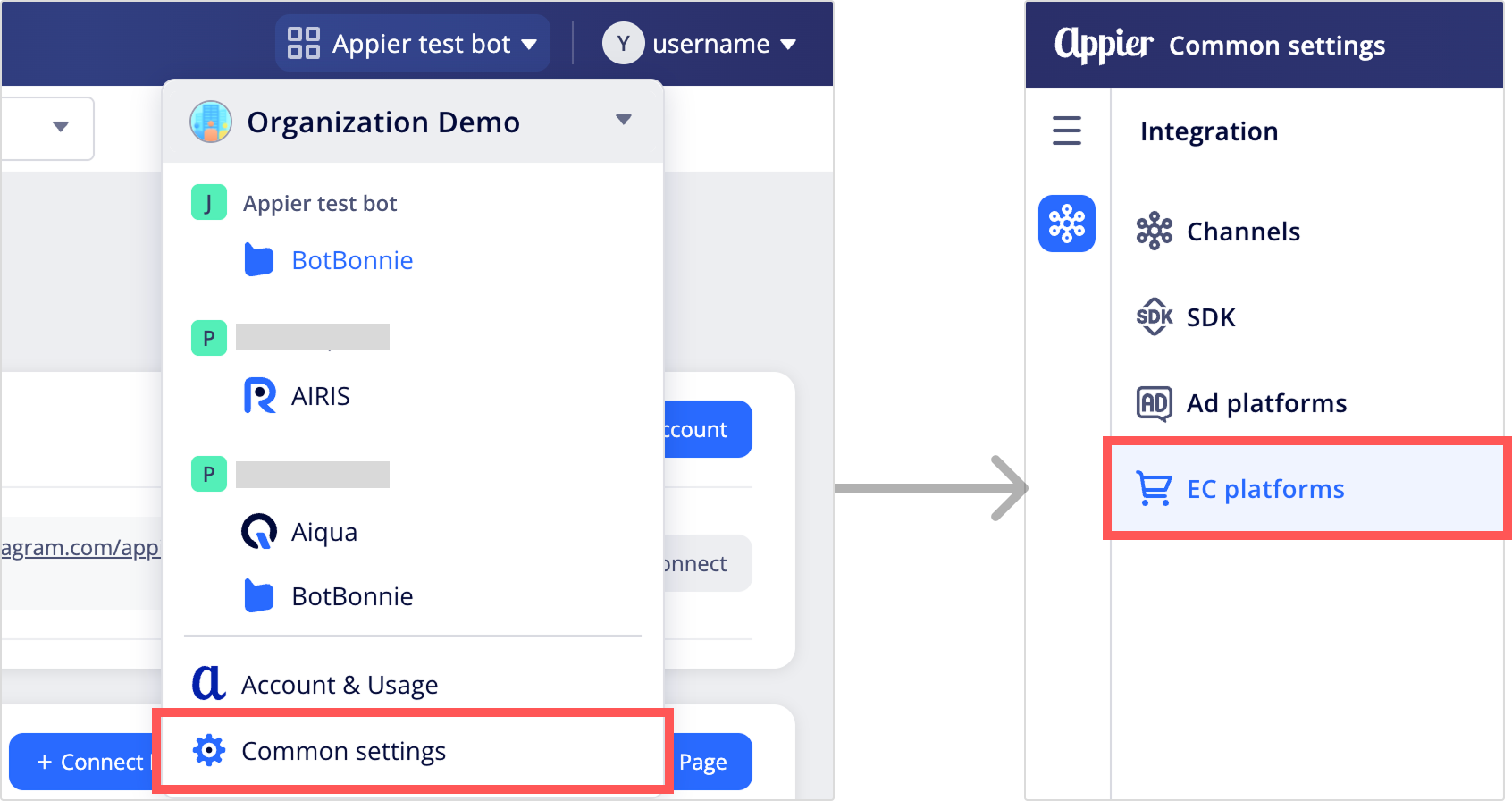
- Click the Shopify card to start the connection.
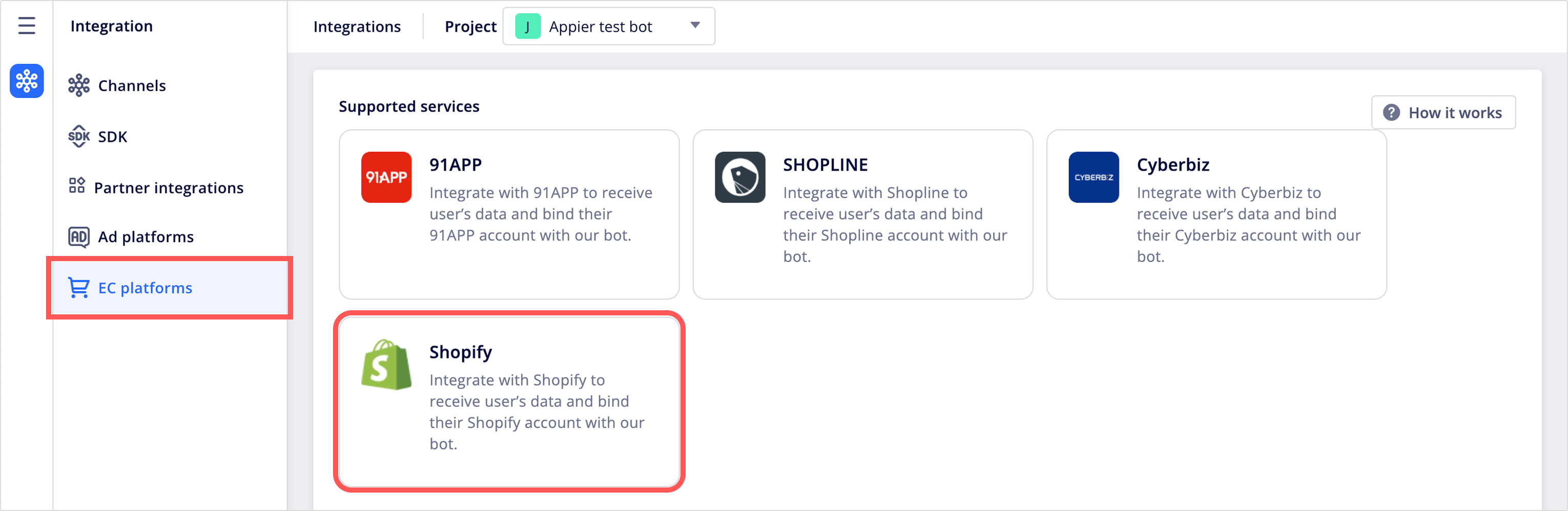
- Enter connection name and click + Choose page(s) to select the Messenger or LINE Official Account you want to connect.
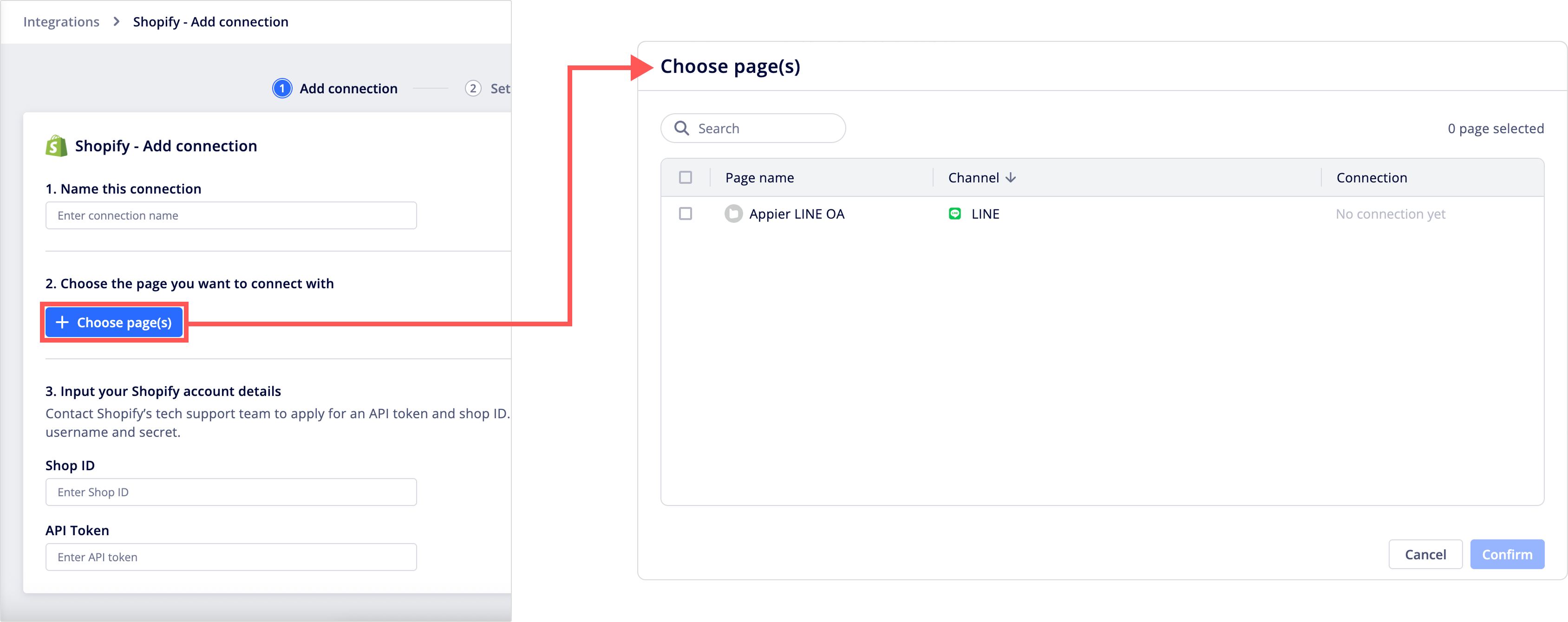
- Enter the following Shopify account details:
- Shop ID: Your Shopify store identifier.
- API Token: The token you created in step 1.
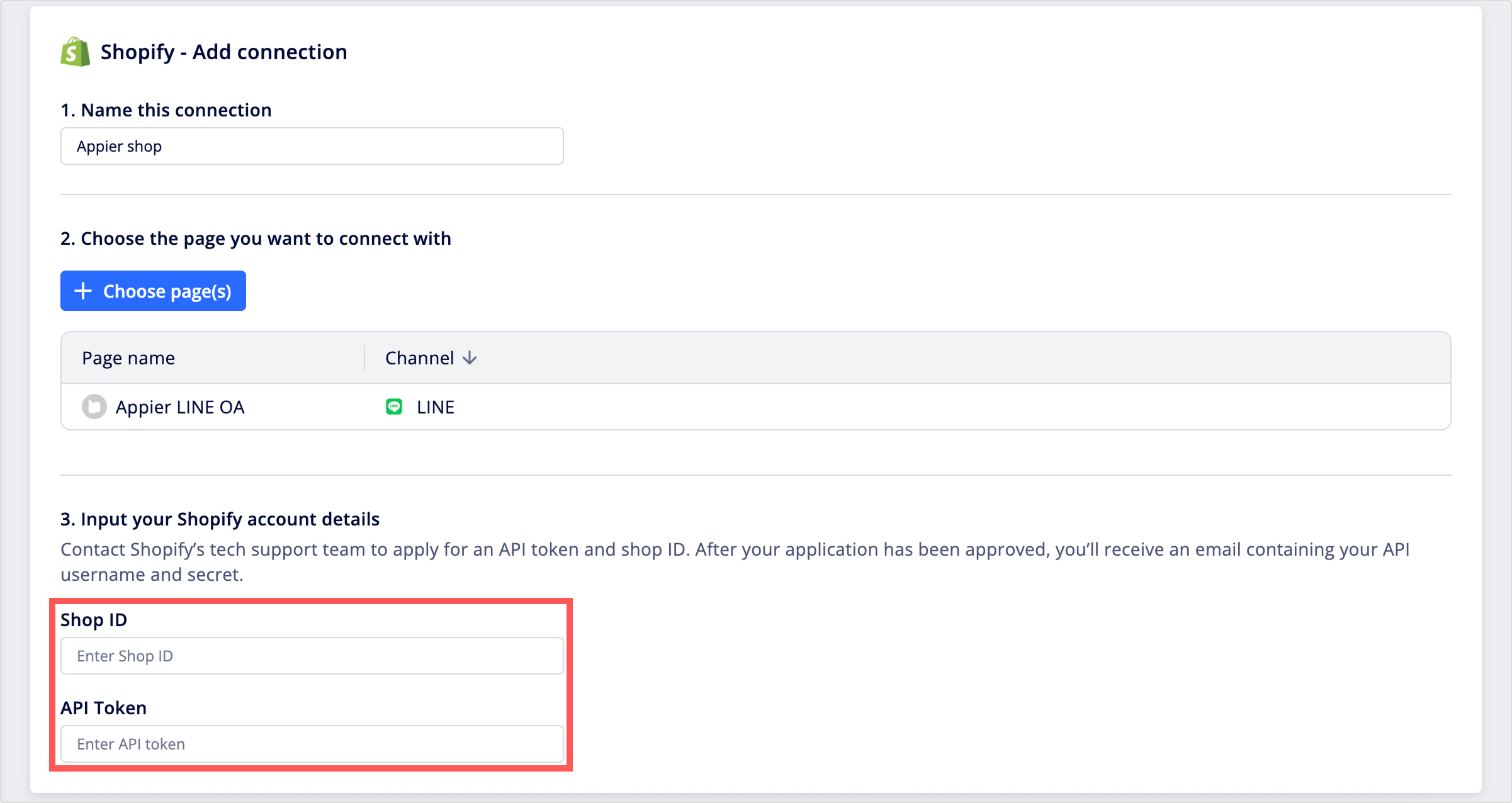
- Click Next to continue to set up account linking.
3. Set up account linking
- Under User login method, select how users authenticate: Phone number only, Email only, or Either phone number or email.
- (Optional) Check the Apply monthly SMS limit and specify the maximum number of SMS verification messages per month to control your budget.
- Enter a Redirect URL, the webpage where users will register or log into their accounts to complete account linking.
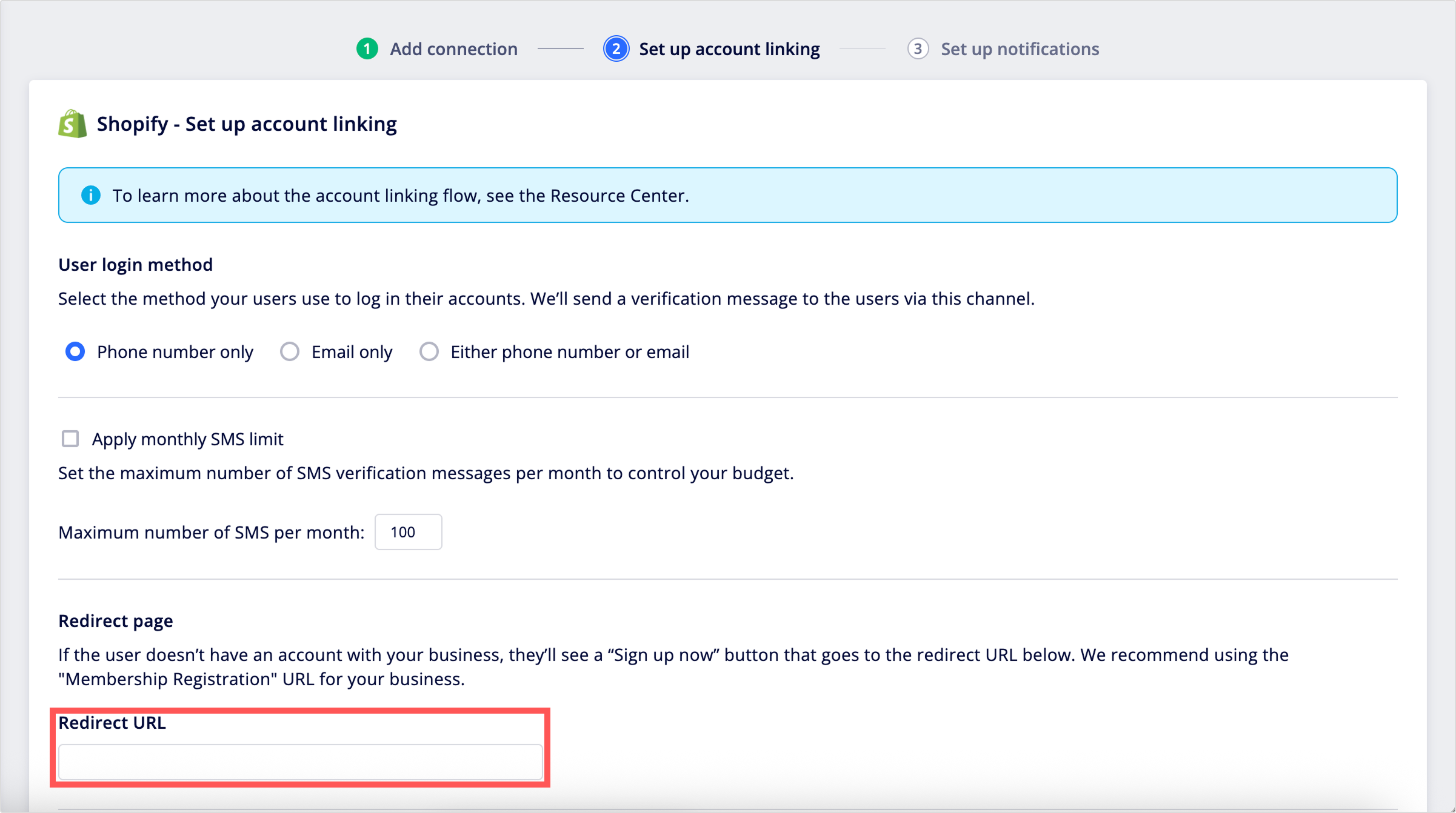
- Customize the Terms and conditions text to display during the account linking flow.
- (Optional) Configure the following options:
- Message of successful linking: Enable to send success message when account linking succeeds.
- Switch menu group or triggered actions after account linking: Activate specific trigger action after successful linking.
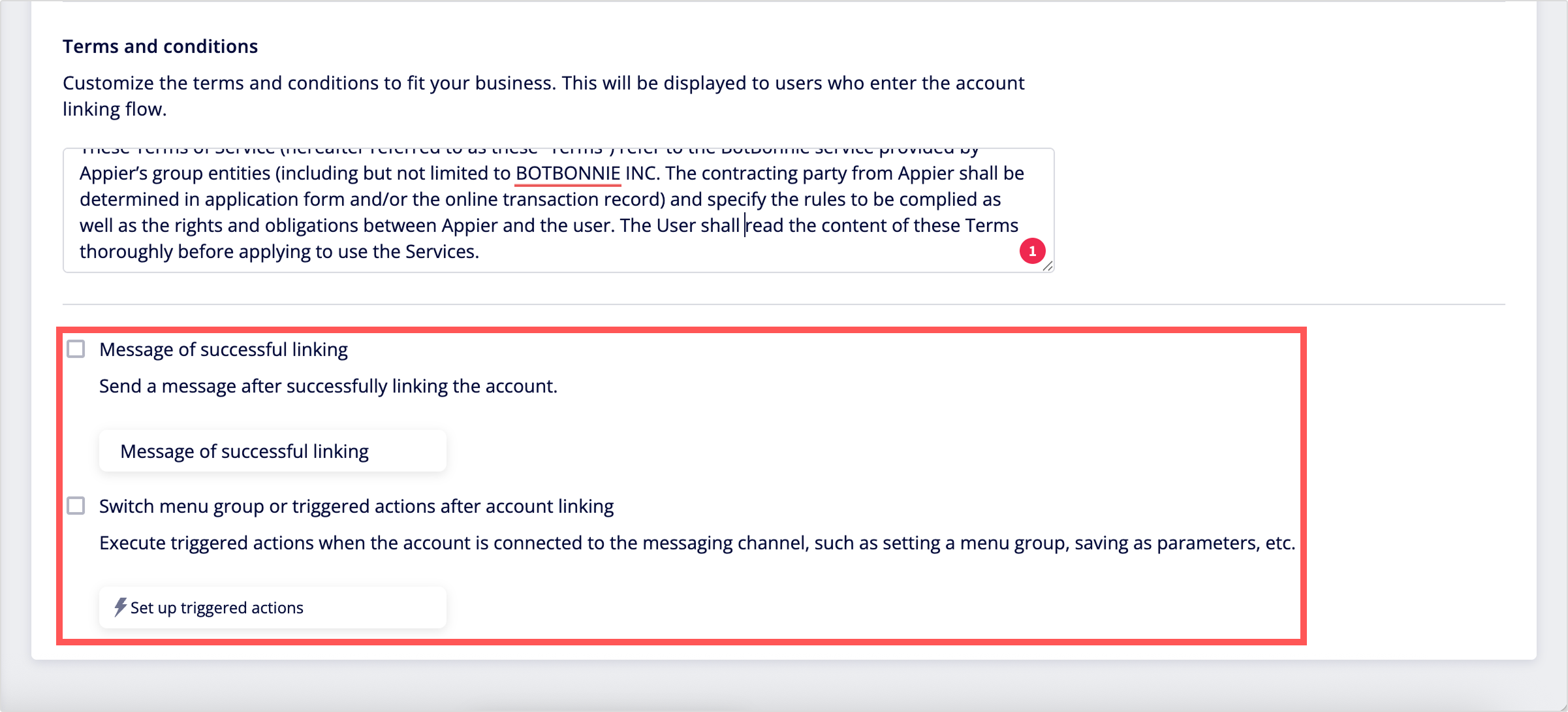
- Click Next in to continue to set up notifications.
4. (Optional) Set up notifications
Enable automatic notifications to alert users about order and stock updates to enhance user experience. For detailed configuration options, see Automatic status notifications.
Updated 4 months ago