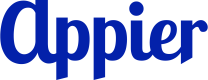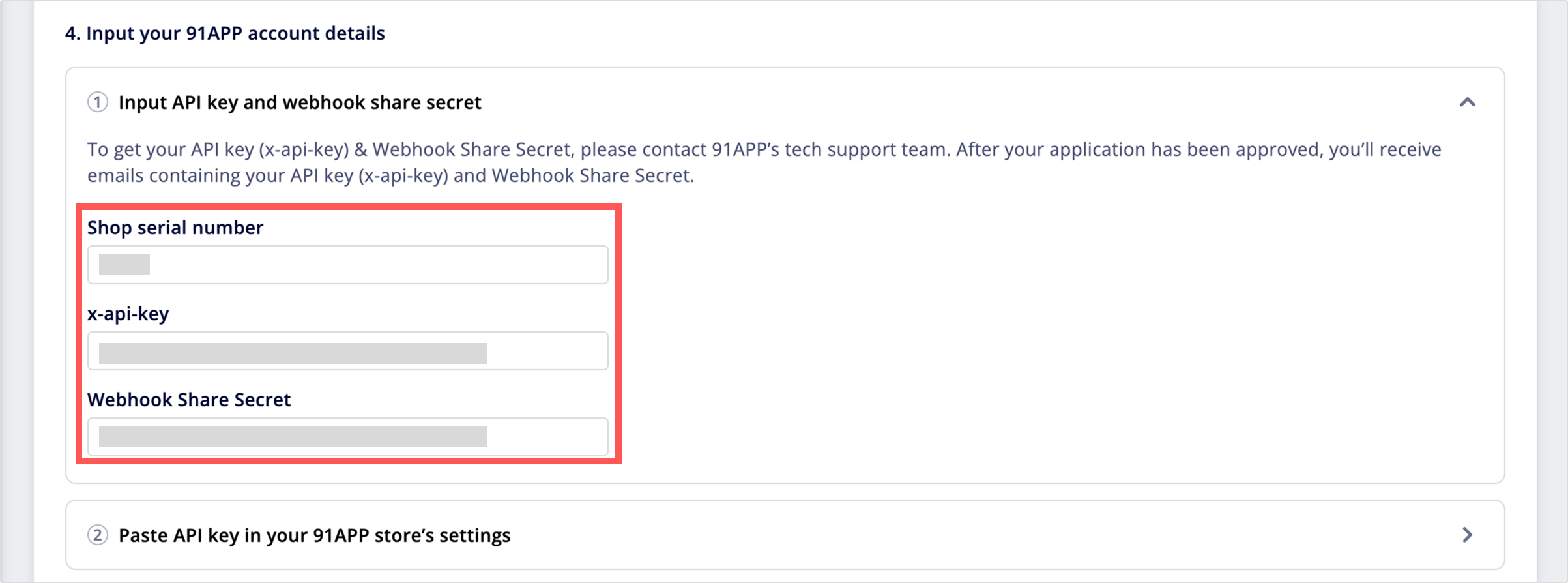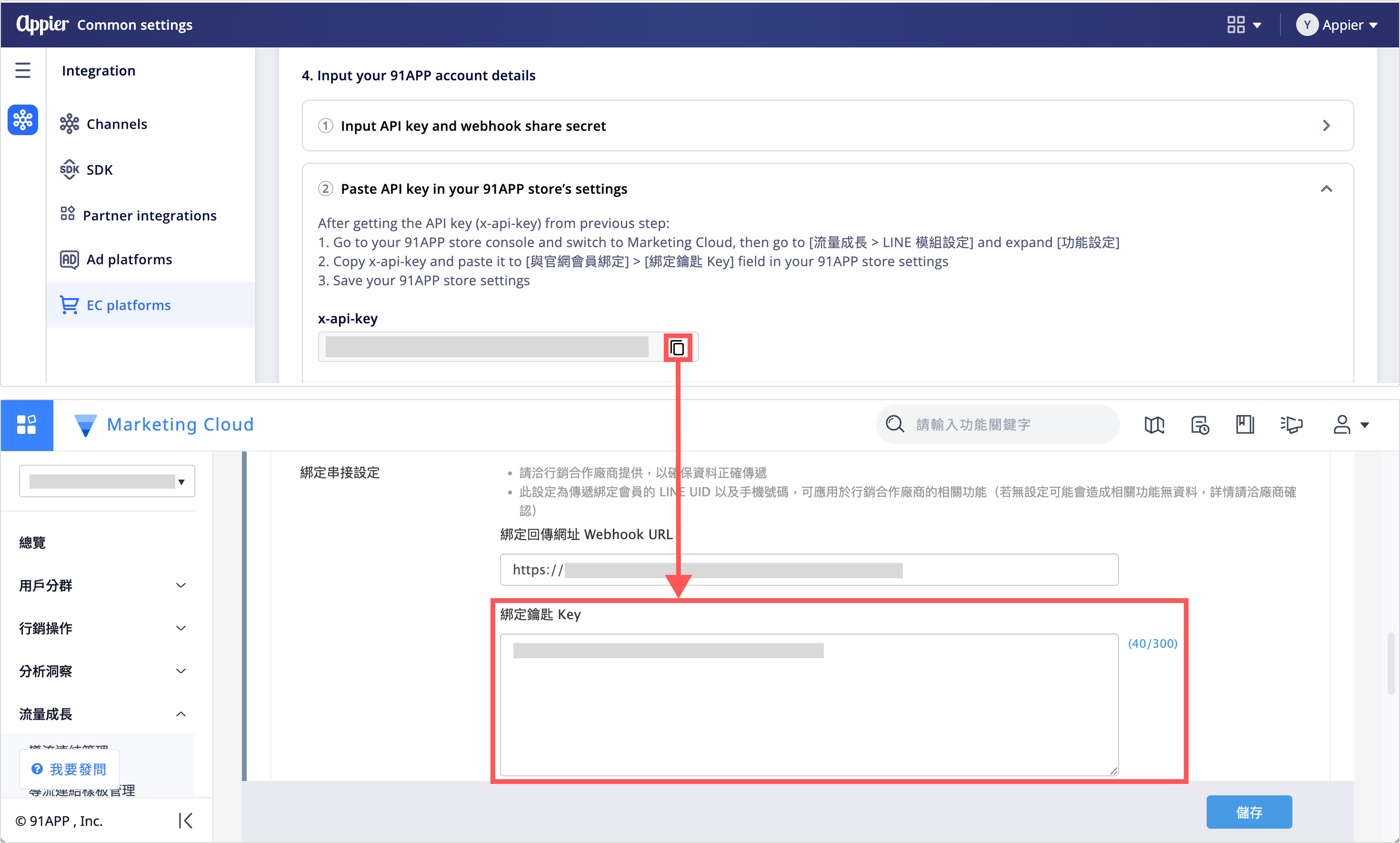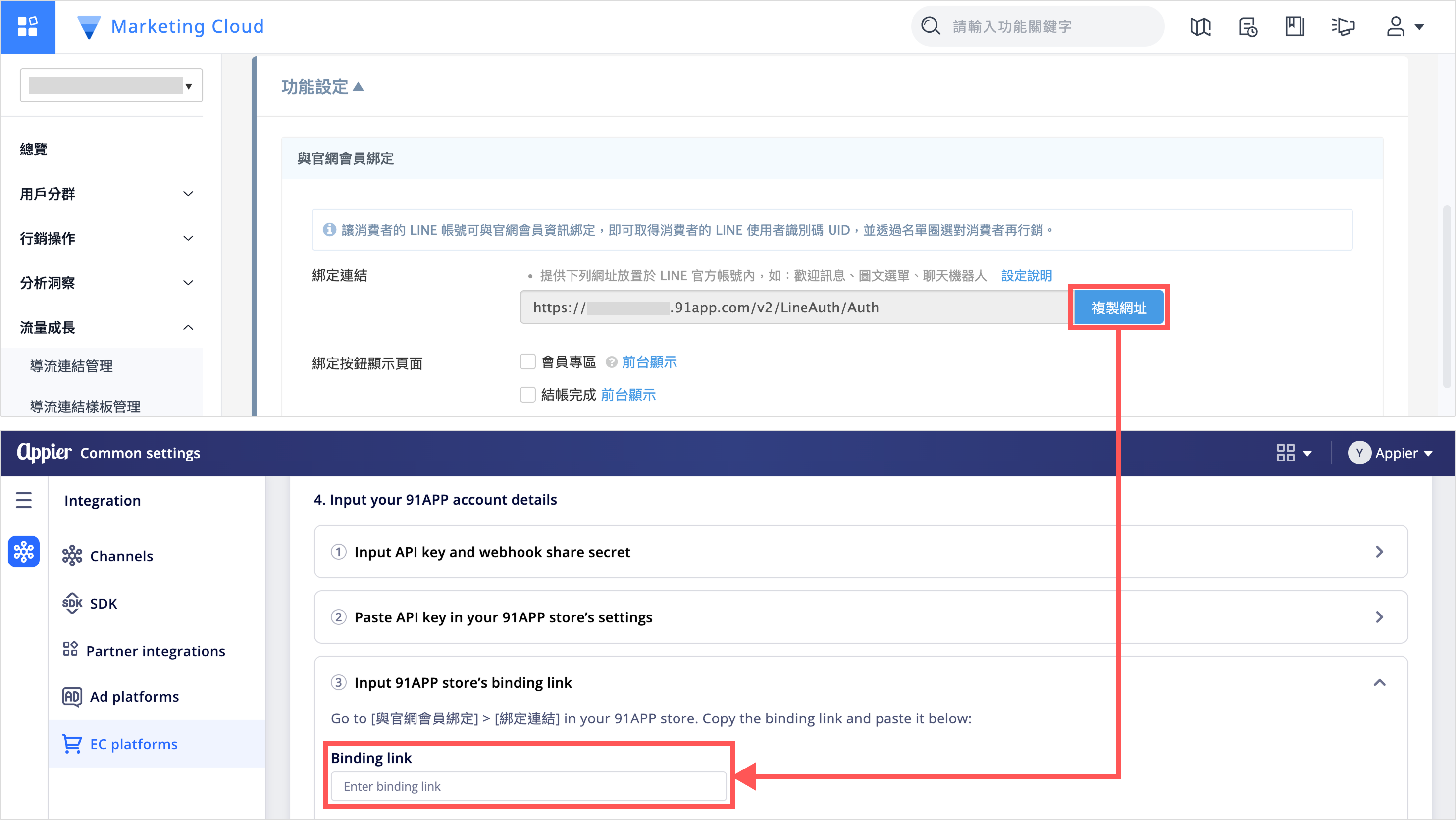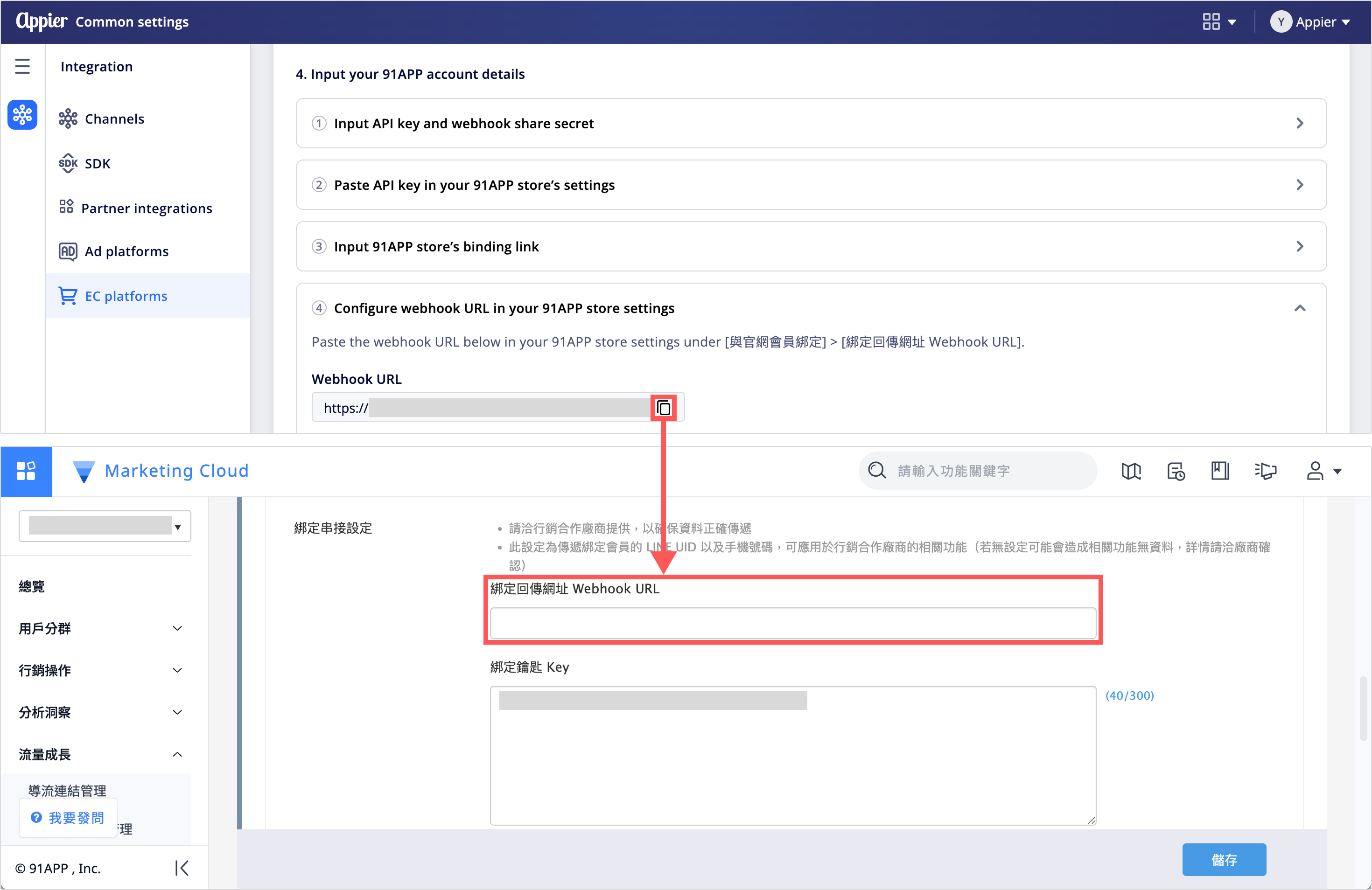91APP
Supported channel
- LINE
Connect your 91APP store to the BotBonnie chatbot to enable users who link their accounts to view their shopping information.
Follow these setup steps to add a connection:
1. Obtain credentials
To connect BotBonnie to the 91APP platform, contact the 91APP support team to request the following credentials:
- API key (
x-api-key) - Webhook shared secret (which includes a username and secret)
2. Connect with 91APP
Follow these steps to connect your 91APP store to BotBonnie.
- Open the project launcher in the top navigation bar, select Common settings, and then click EC platforms in the left navigation panel.
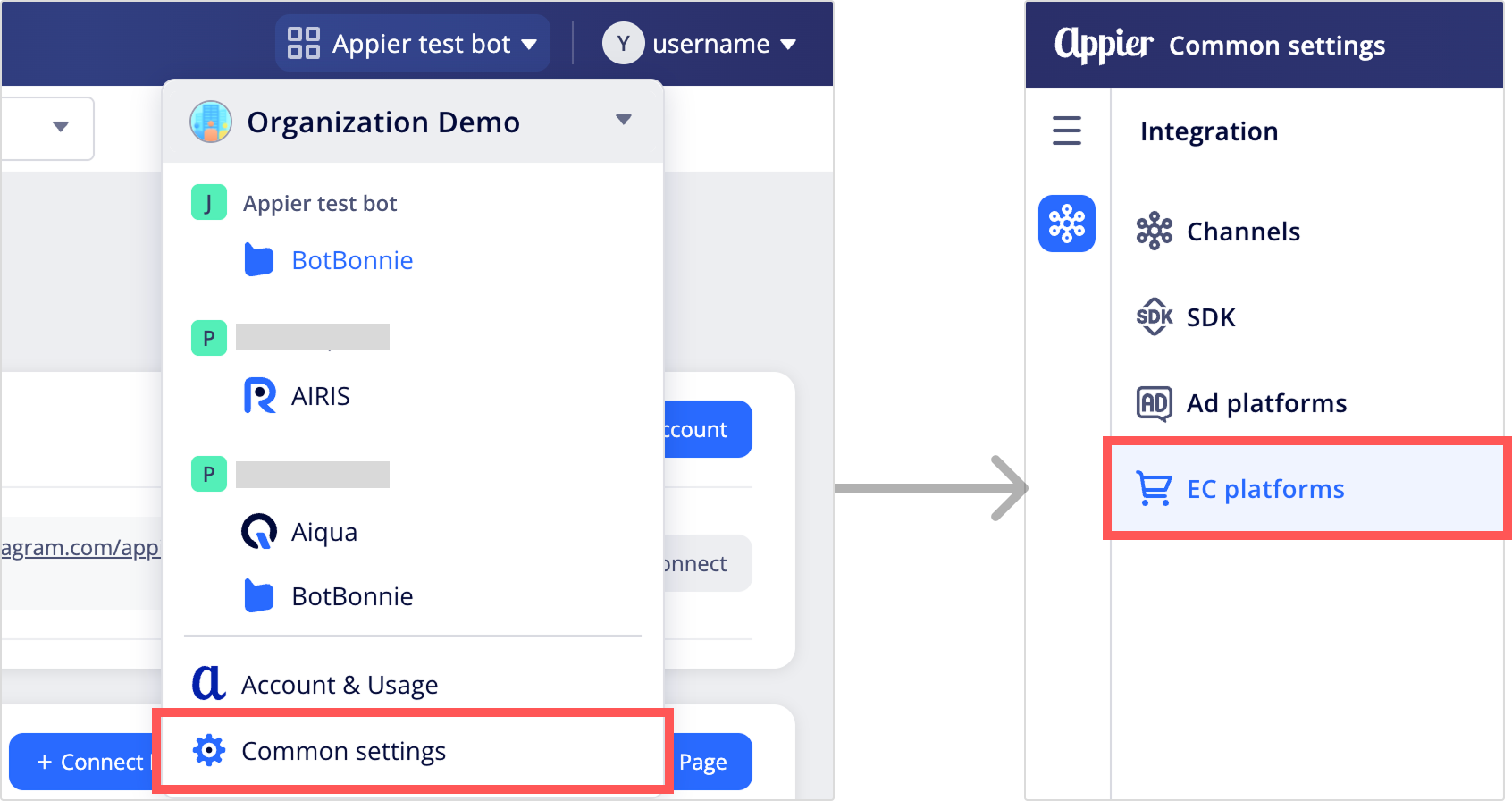
- Click the 91APP card to start the connection setup.
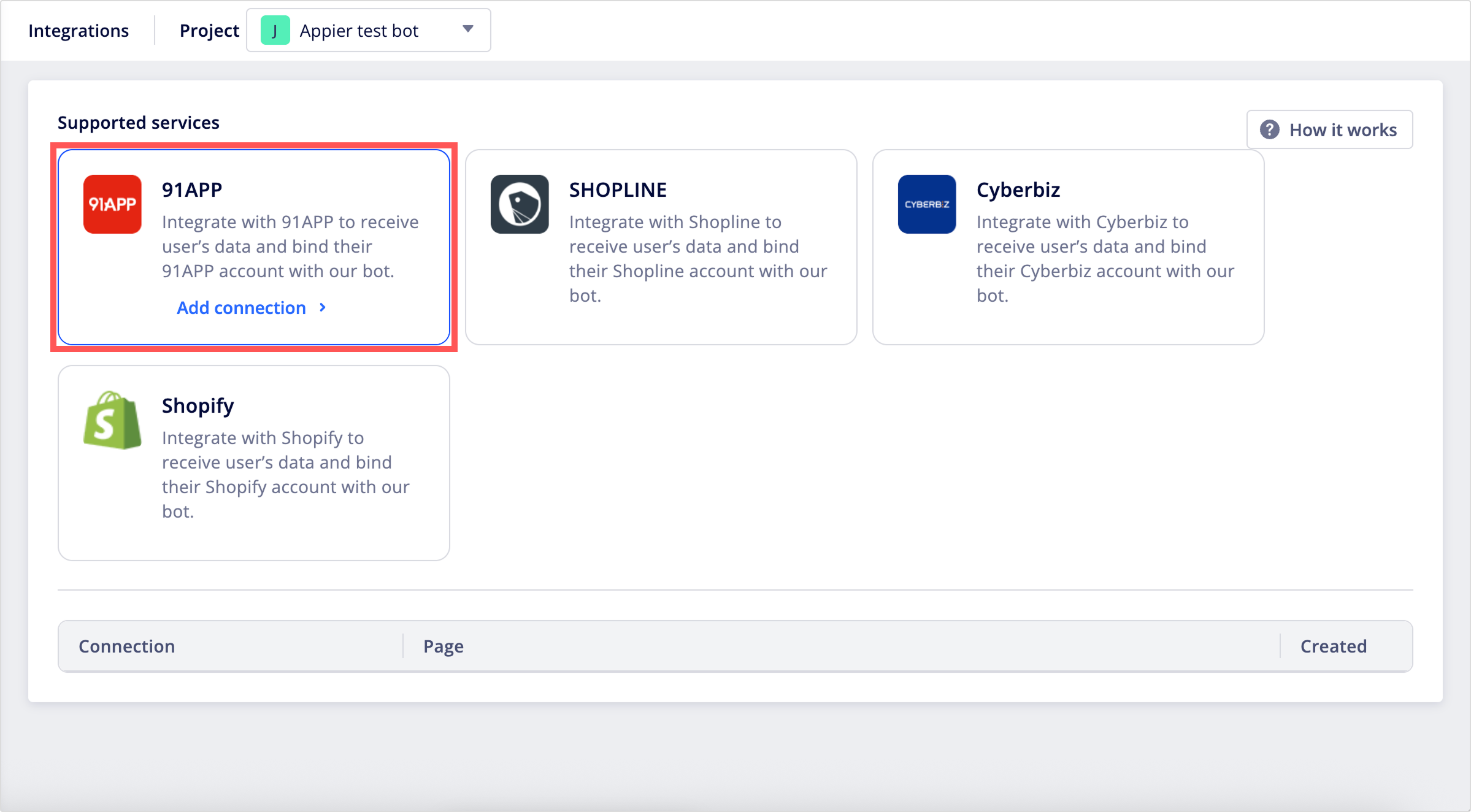
- Enter a name for your connection.
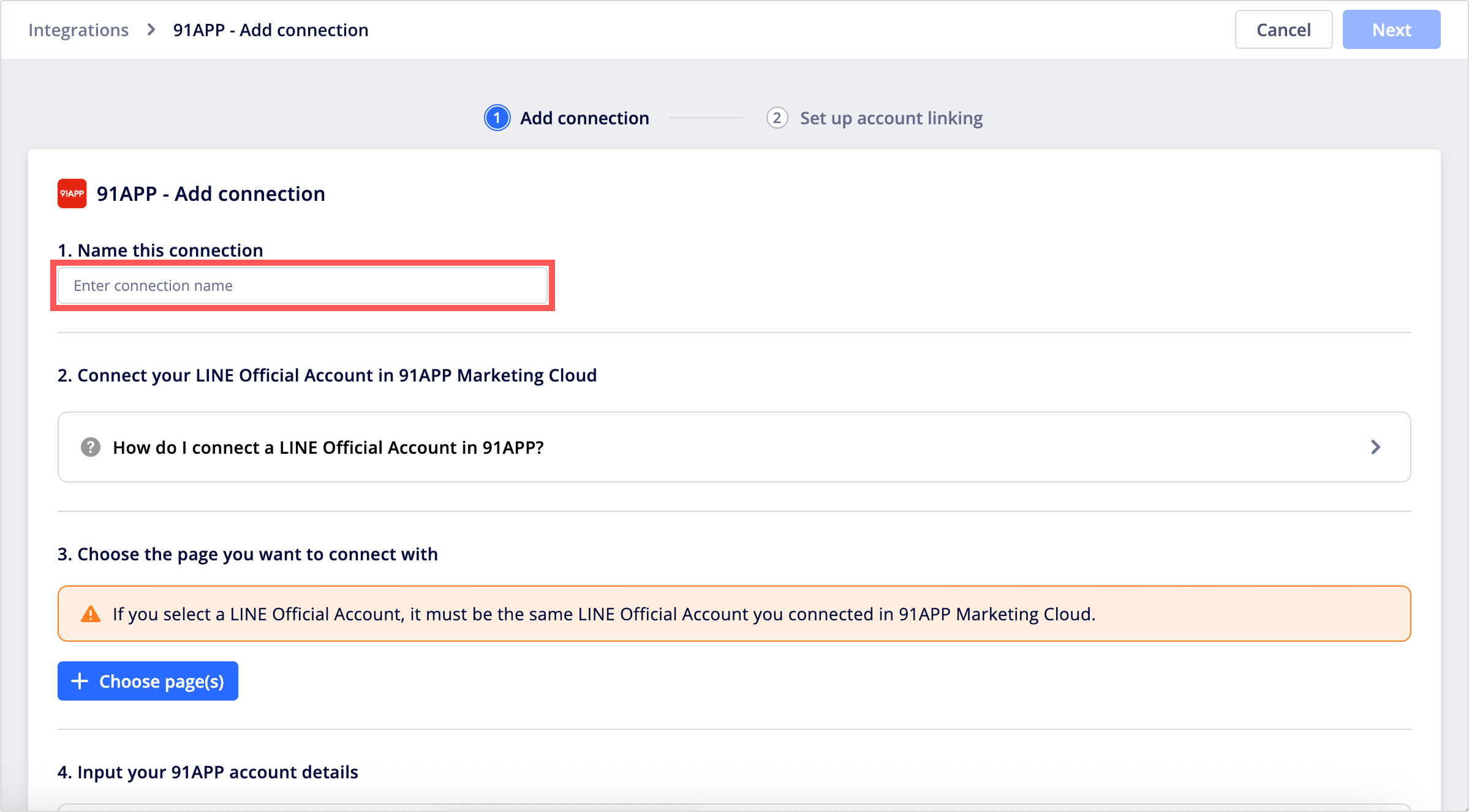
- If you haven't connected a LINE Official Account in 91APP, expand the Connect your LINE Official Account in 91APP Marketing Cloud section and follow the provided guides to complete the setup.
- Click + Choose page(s) to select the page you want to connect.
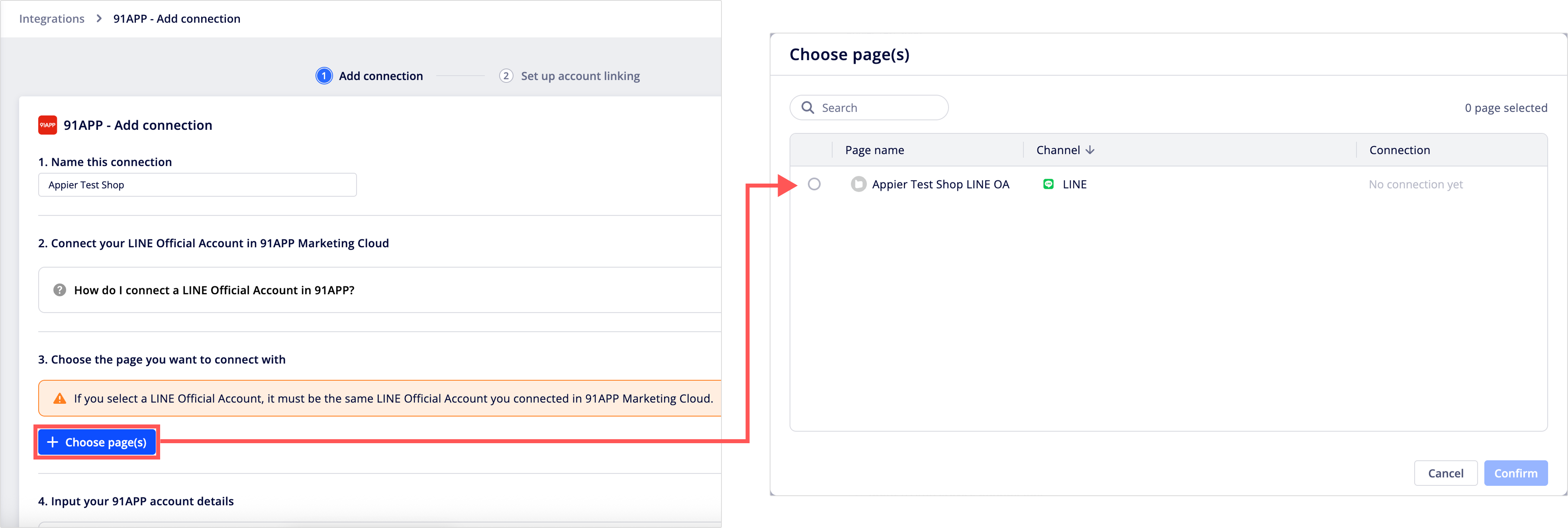
- Input your account details in both your BotBonnie console and your 91APP store settings.
Configuration | Source | Destination | Instruction |
|---|---|---|---|
1. Input API key and webhook share secret | Email from 91APP | BotBonnie console | Enter your Shop serial number, x-api-key, and Webhook share secret into corresponding fields. |
2. Paste API key in your 91APP store’s settings | BotBonnie console | 91APP console |
|
3. Input 91APP store’s binding link | 91APP console | BotBonnie console |
|
4. Configure webhook URL in your 91APP store settings | BotBonnie console | 91APP console |
|
- Go back to BotBonnie's console, click Next in the upper-right corner to continue to set up account linking.
3. (Optional) Set up account linking
Configure the following options:
- Select the Message of successful linking checkbox and configure the confirmation message displayed when an account is successfully linked.
- Select the Switch menu group or triggered actions after account linking checkbox to trigger specific actions after successful linking.
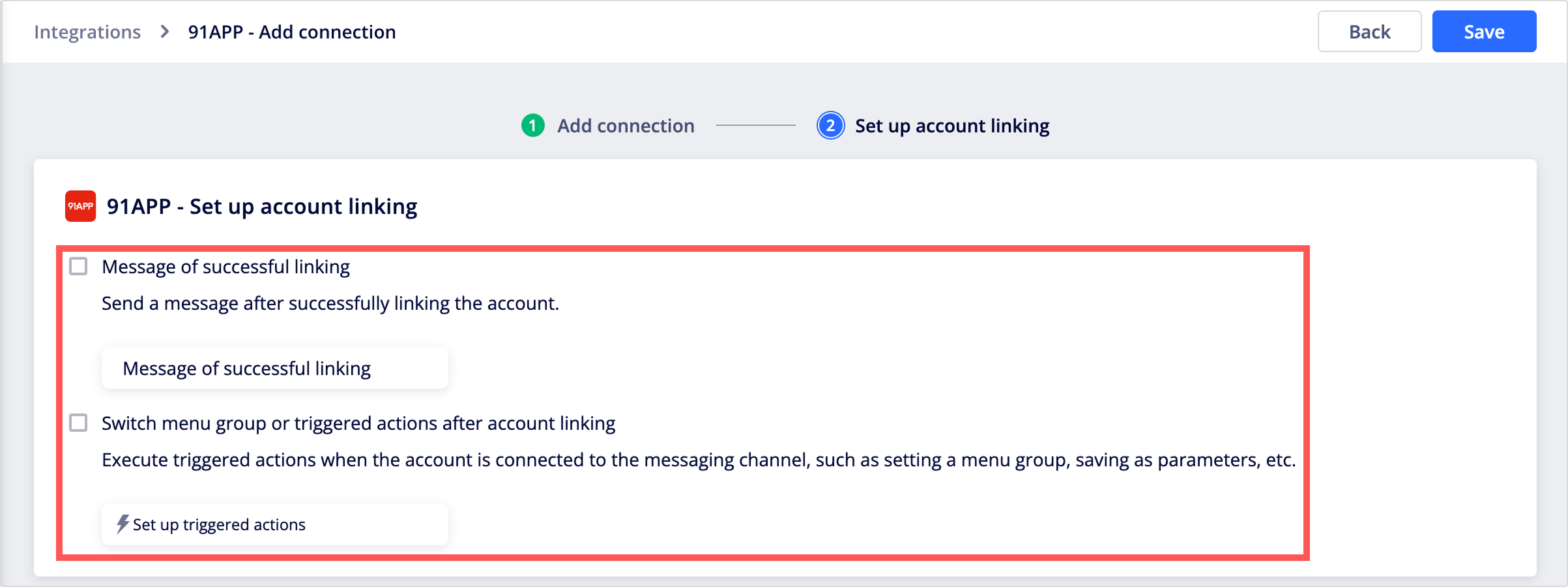
Updated about 1 month ago